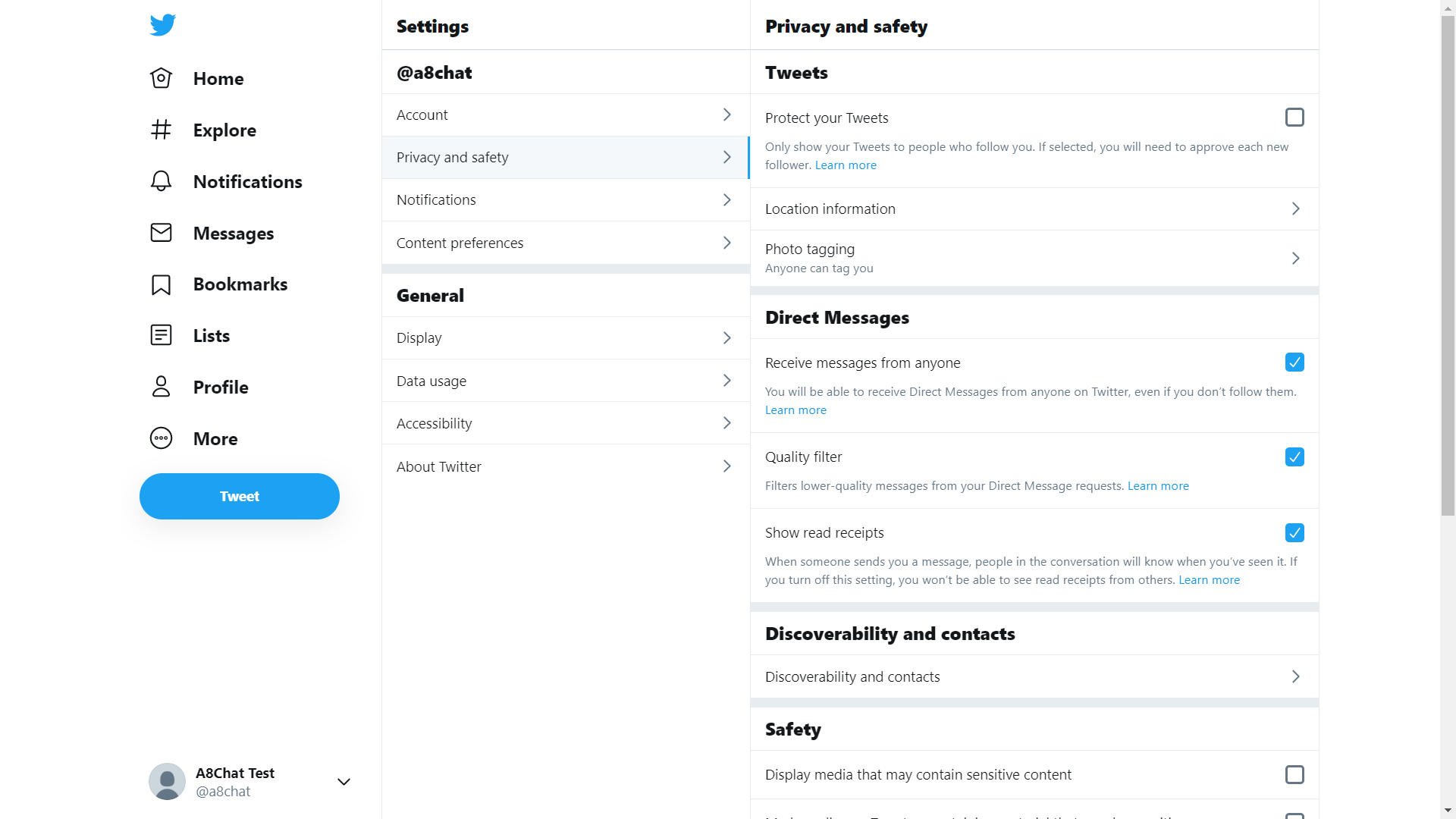A8 Chat Integration
A8 Channel Provisioning
Facebook
To configure the webhook and provide page Id and page access token, follow the steps below:
Step 1: Create a facebook developer account and an app for A8 Chat. Click here to know how to create a facebook developer account.
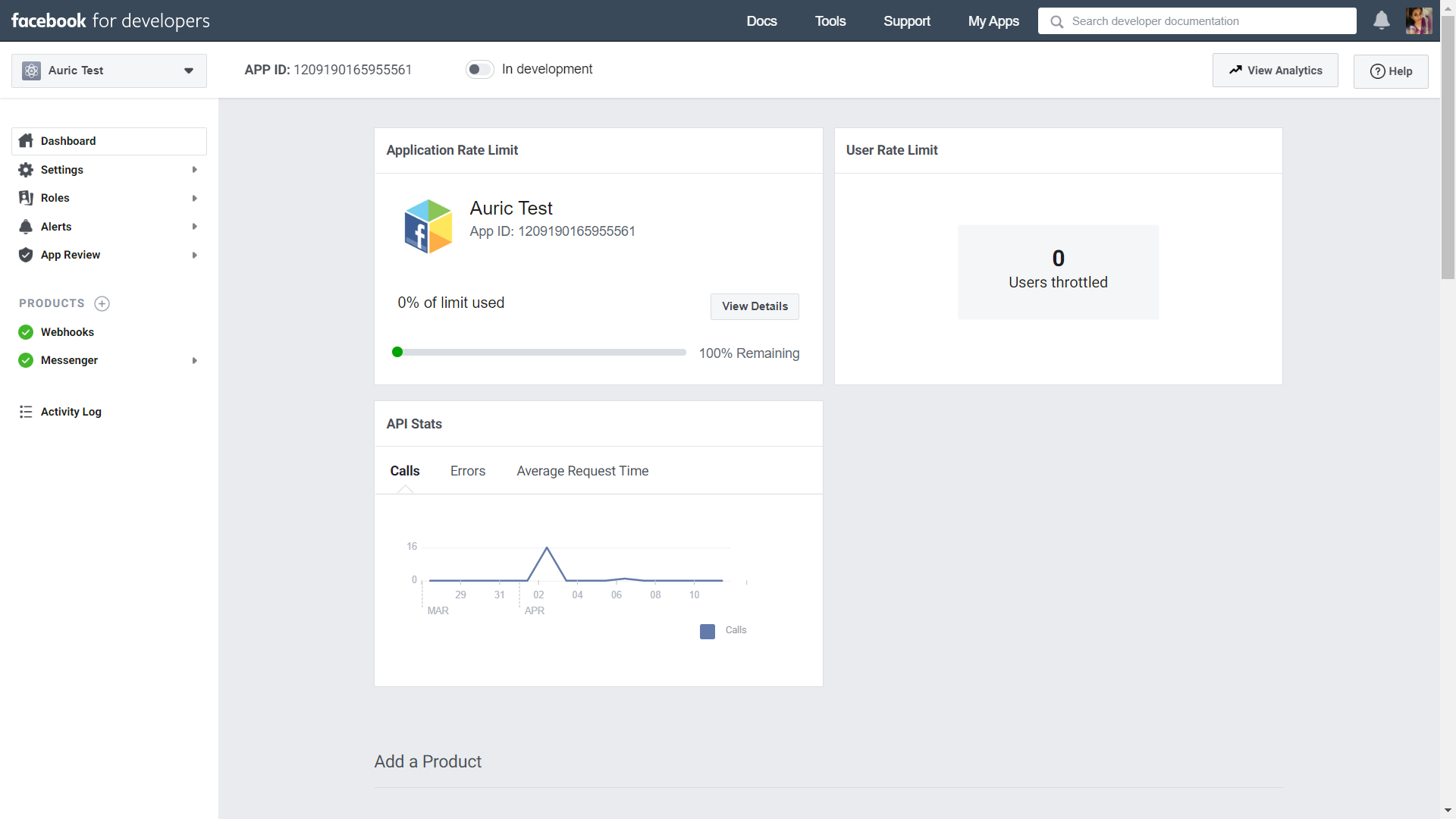
Step 2: In the left panel, click Products + and select Messenger and Webhooks.
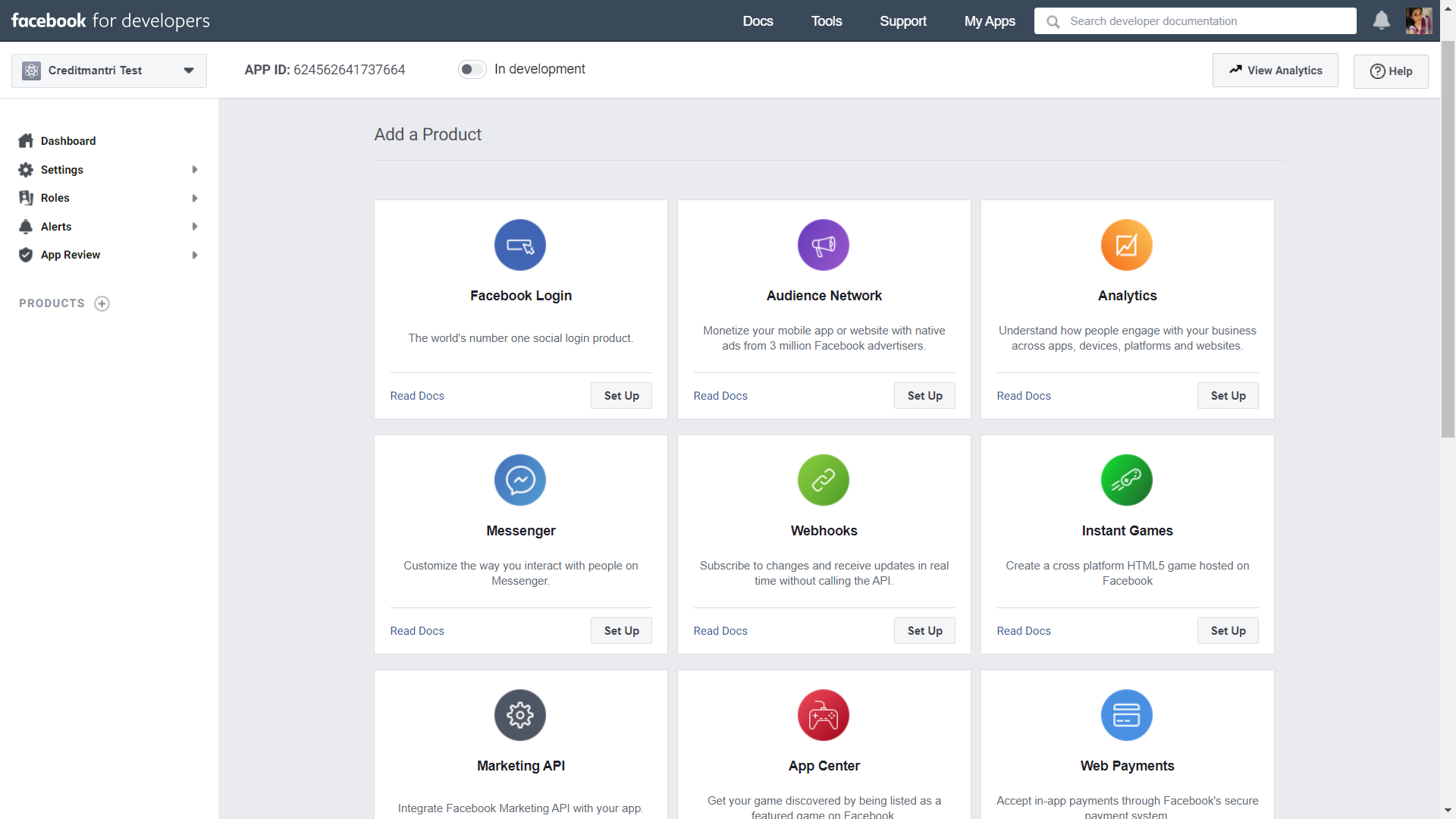
Step 3: under Messenger, click Settings and scroll down to the Access Tokens section. Click Add or Remove Pages. After adding the appropriate page, a PageID will be generated.
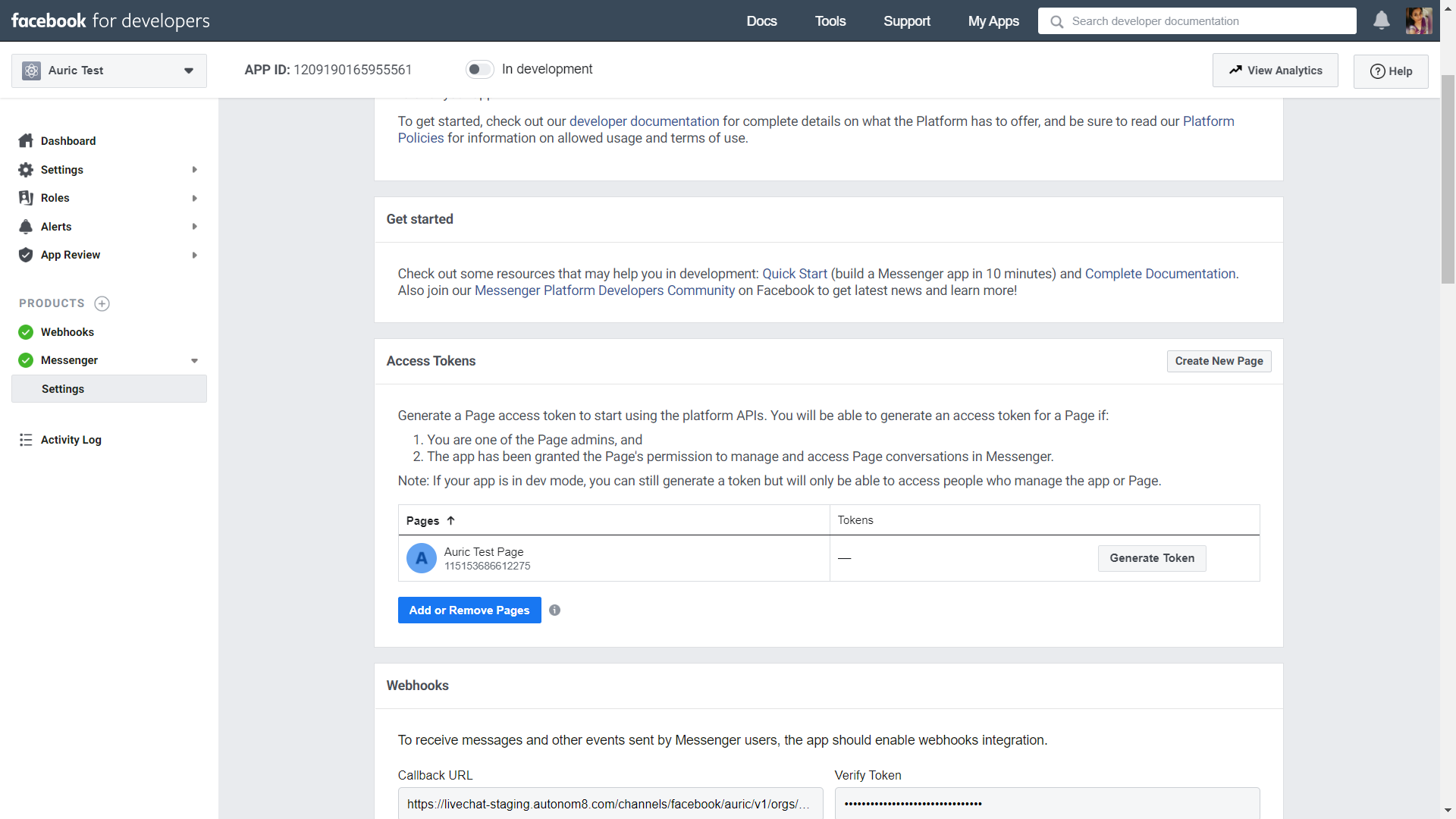
Step 4: Click Generate Token and copy it.
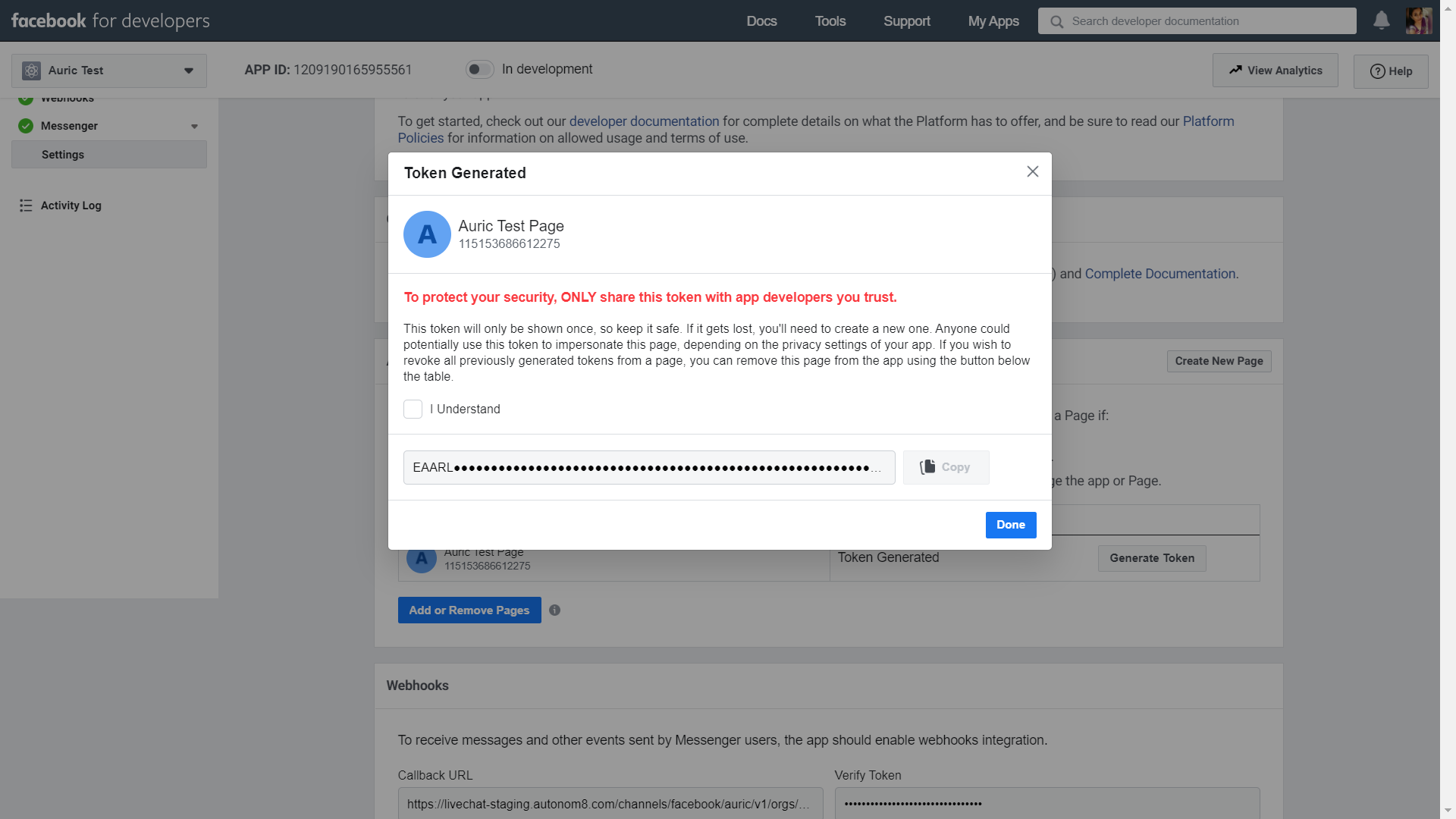
Step 5: To configure the webhook URL, go to Webhooks section in the Settings under Messenger. Click Add Callback URL and provide the Webhook URL with Verify Token.
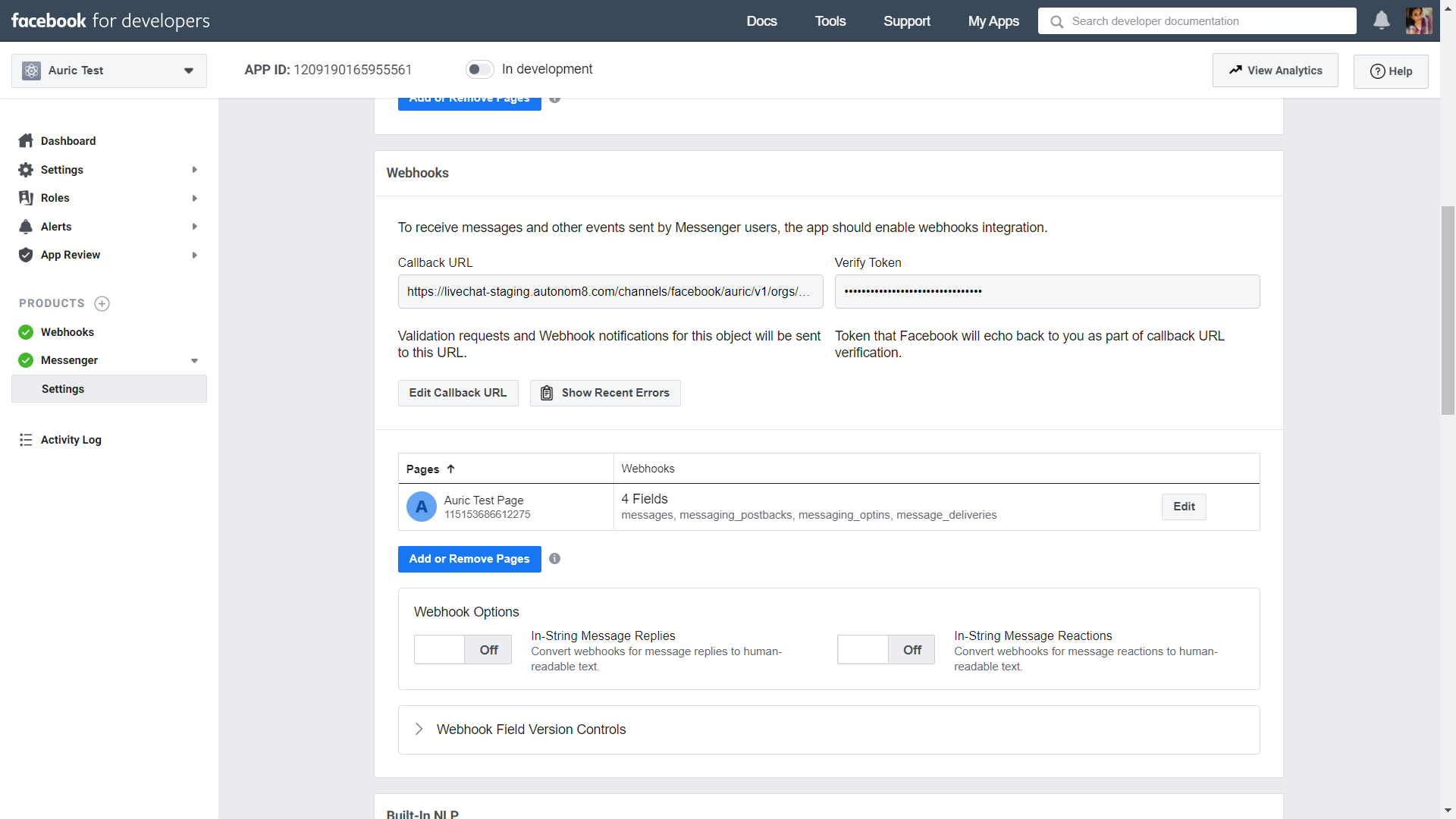
Step 6: Click Add or Remove Pages. Select the page and add page subscriptions. Under Subscription Fields, select messages, messaging_postbacks, messaging_optins, message_deliveries check boxes. Now, click Save.
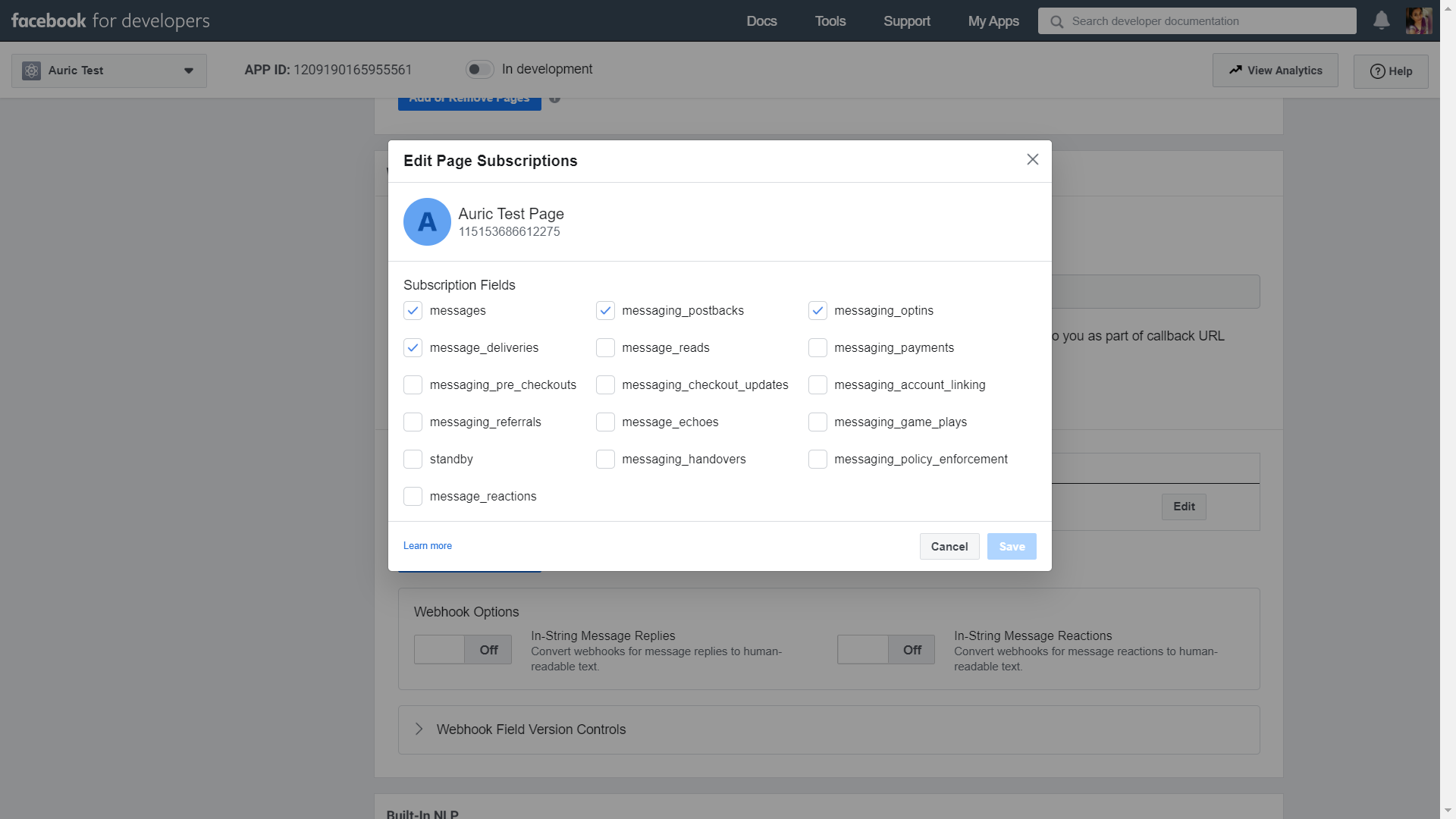
Step 7: In the App Review for Messenger section,select pages_messaging and click Add to Submission. This function will allow you to send and receive messages.
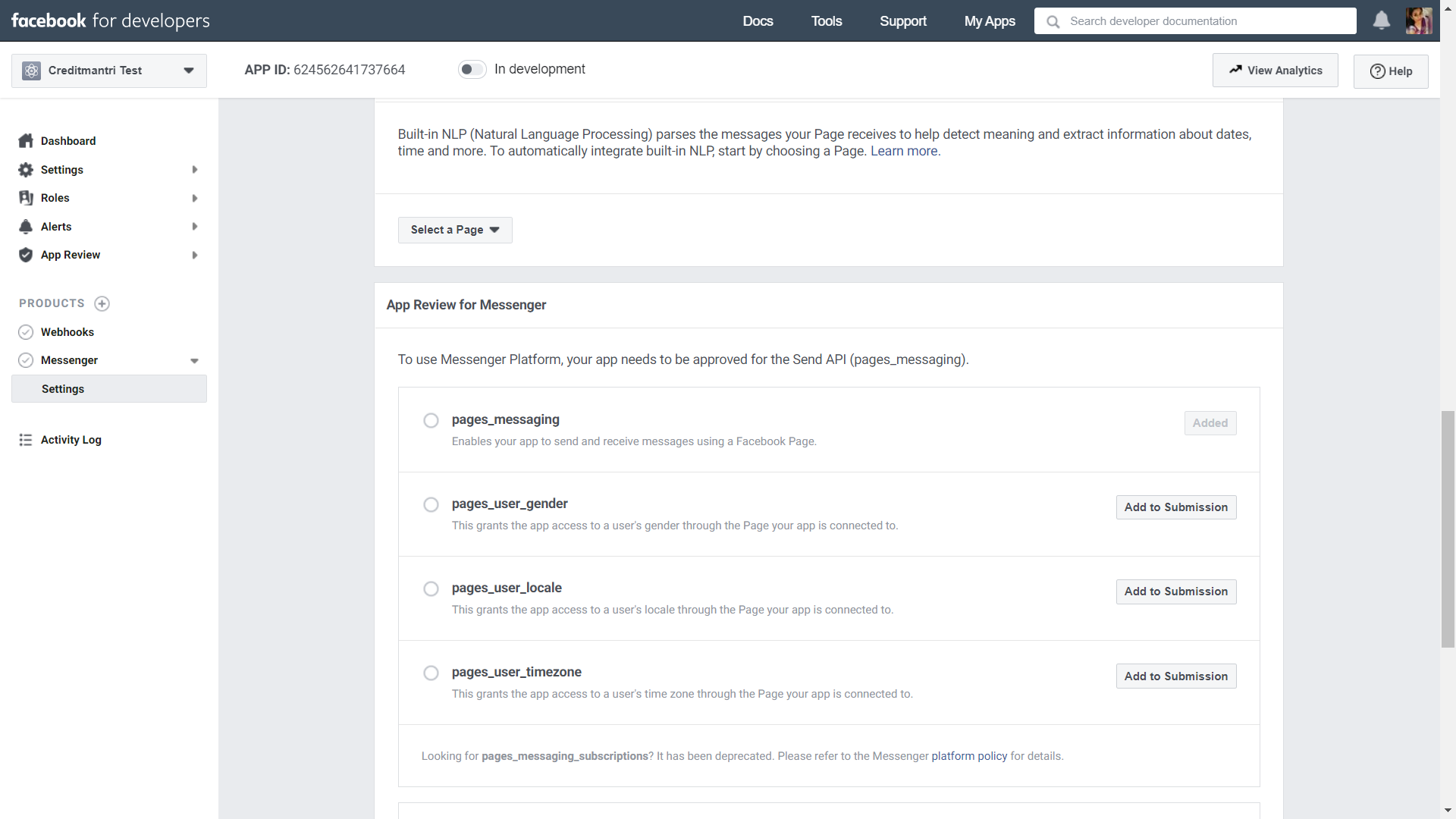
Step 8: To edit the URL, click Edit Callback URL.Enter the URL and the Verify token provided. Click **Verify and Save.
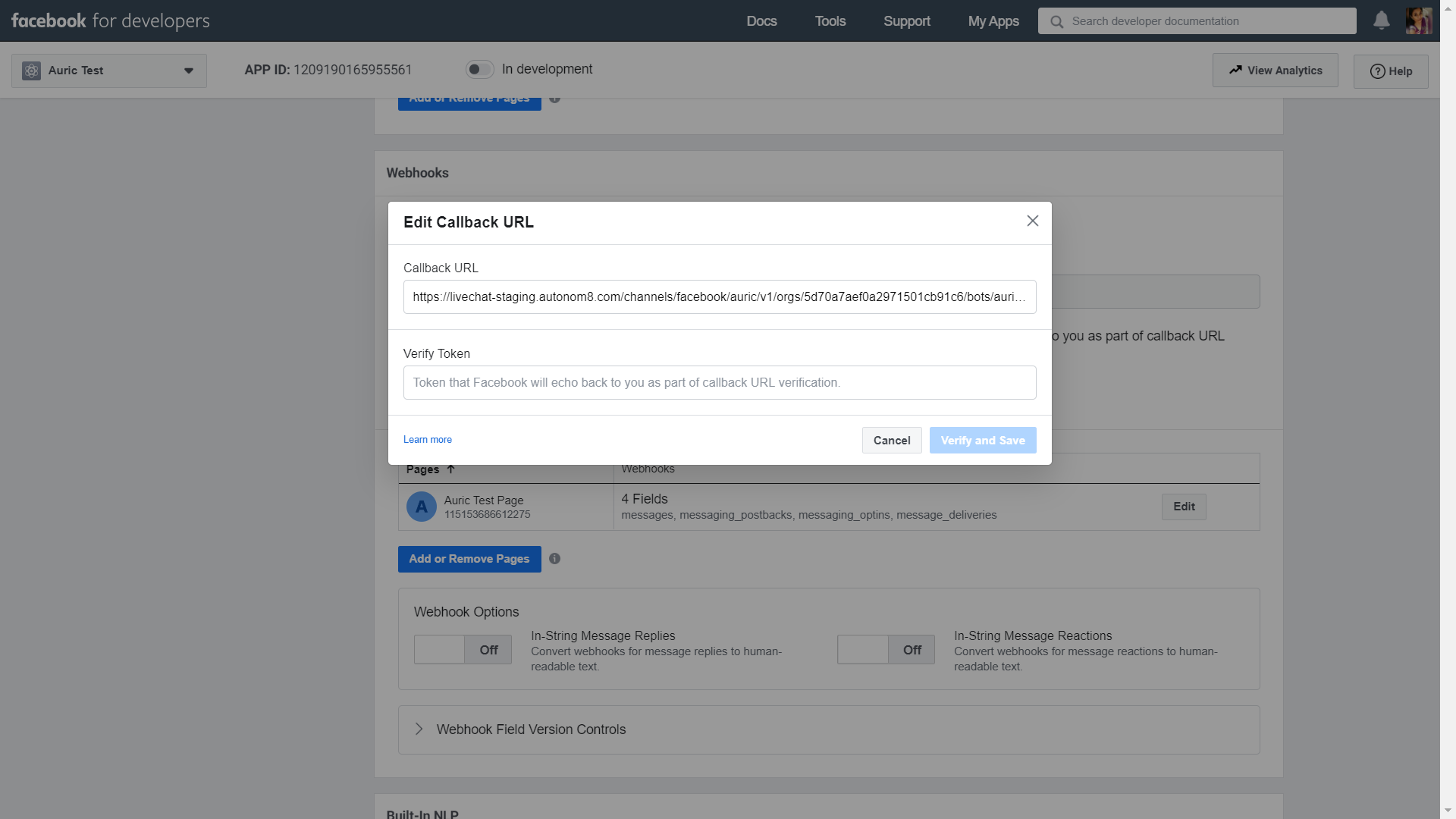
Note: URL will be saved on success. An error will occur when it fails.
WhatsApp
☑️ Twilio – Sandbox (Trial account)
Step 1: Create a twilio account and app for A8Chat.
Get the Number, Account SID, and Auth Token from the App’s Dashboard.
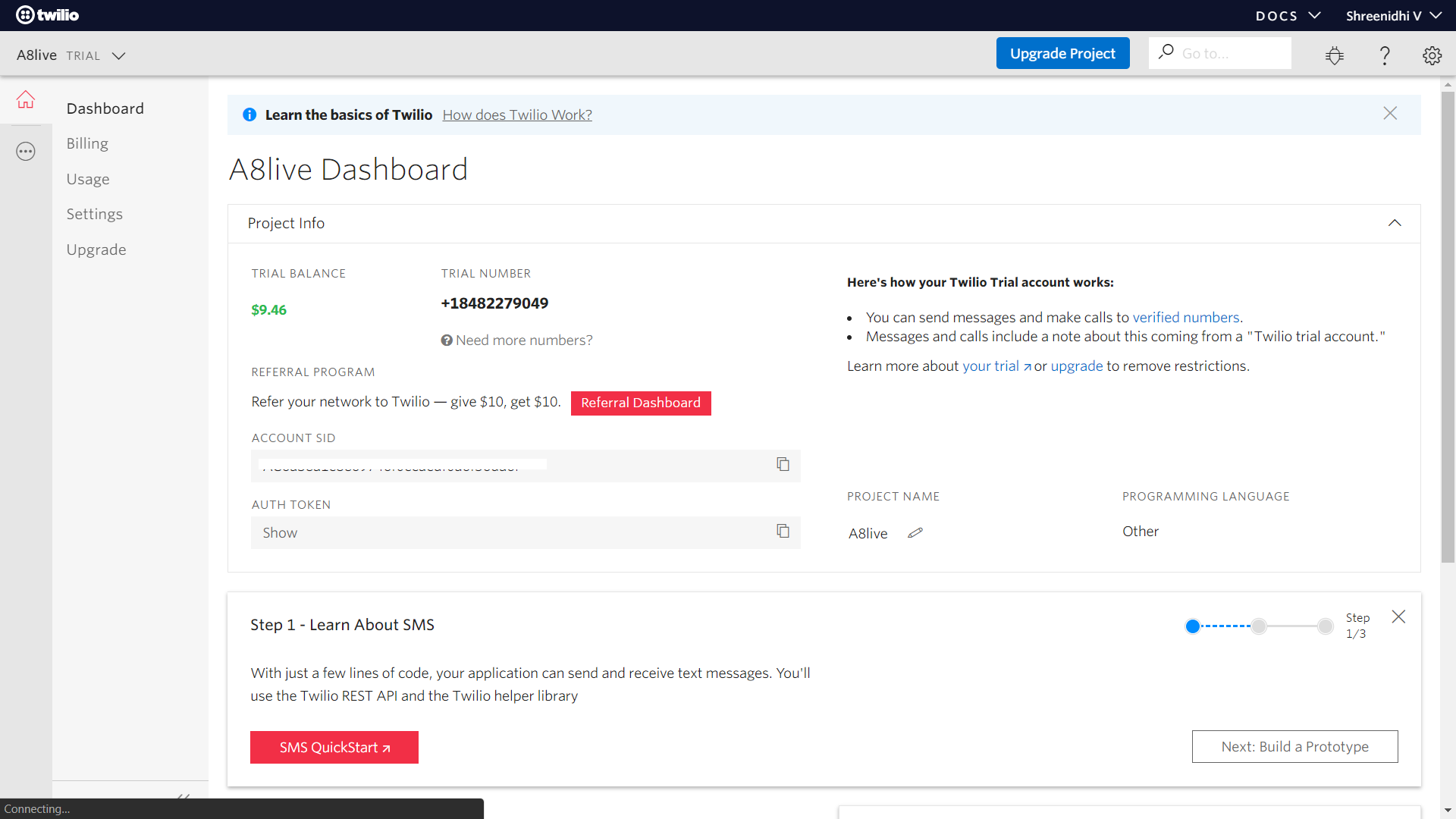
Step 2: On the left panel, navigate to Programmable SMS in All Products and Services. A simple chat can be initiated by following the steps given in the Learn section of WhatsApp.
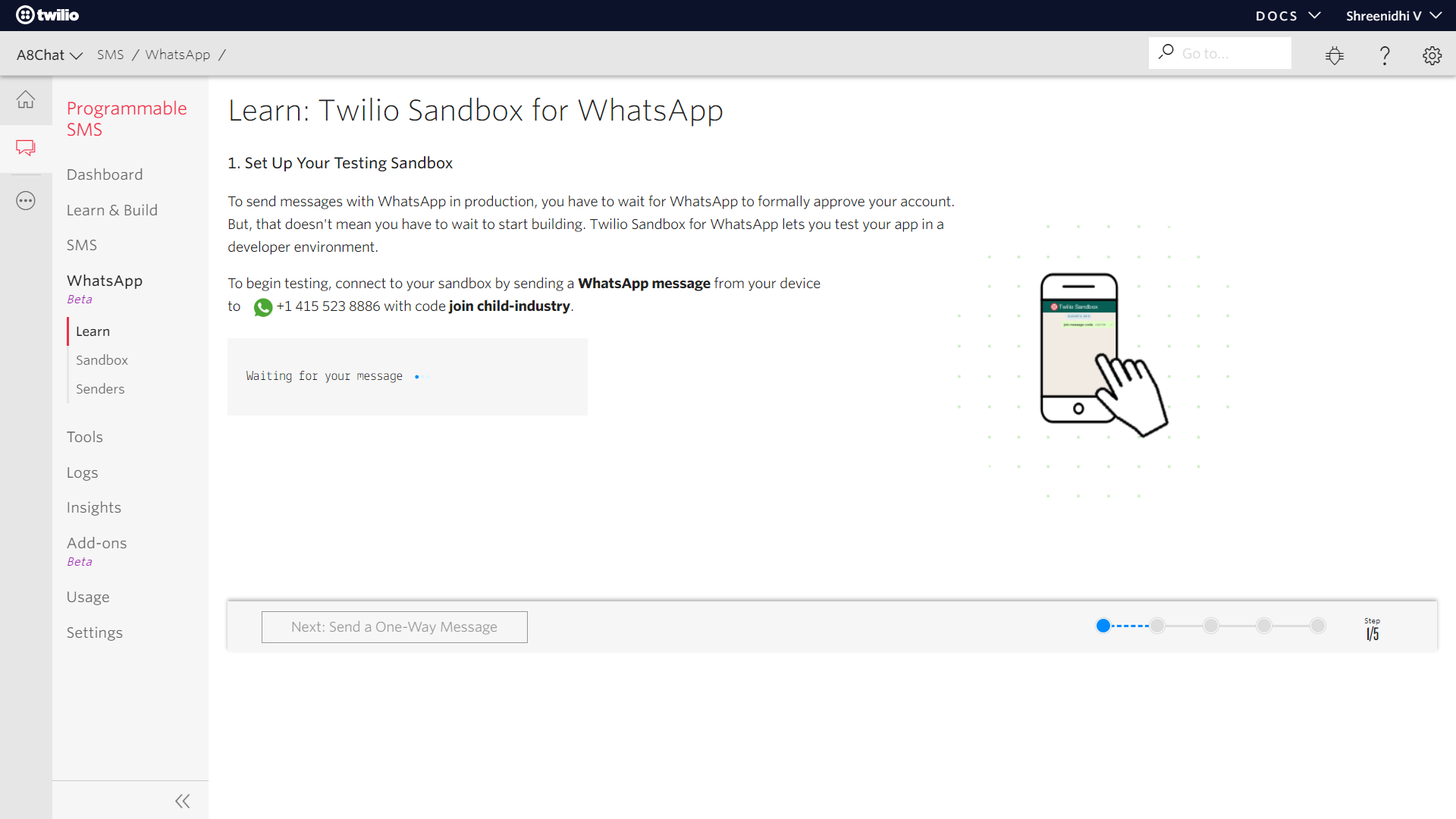
Step 3: Sandbox account requires code (join child-industry, varies with each app) to exchange messages. The user might lose connection to the sandbox account if the chat is inactive for more than 24hours. To reinitiate the connection, resend the code and continue the chat.
Step 4: Set the webhook URL, under Sandbox section of whatsApp.
- When a message comes in – Webhook URL – HTTP POST method.
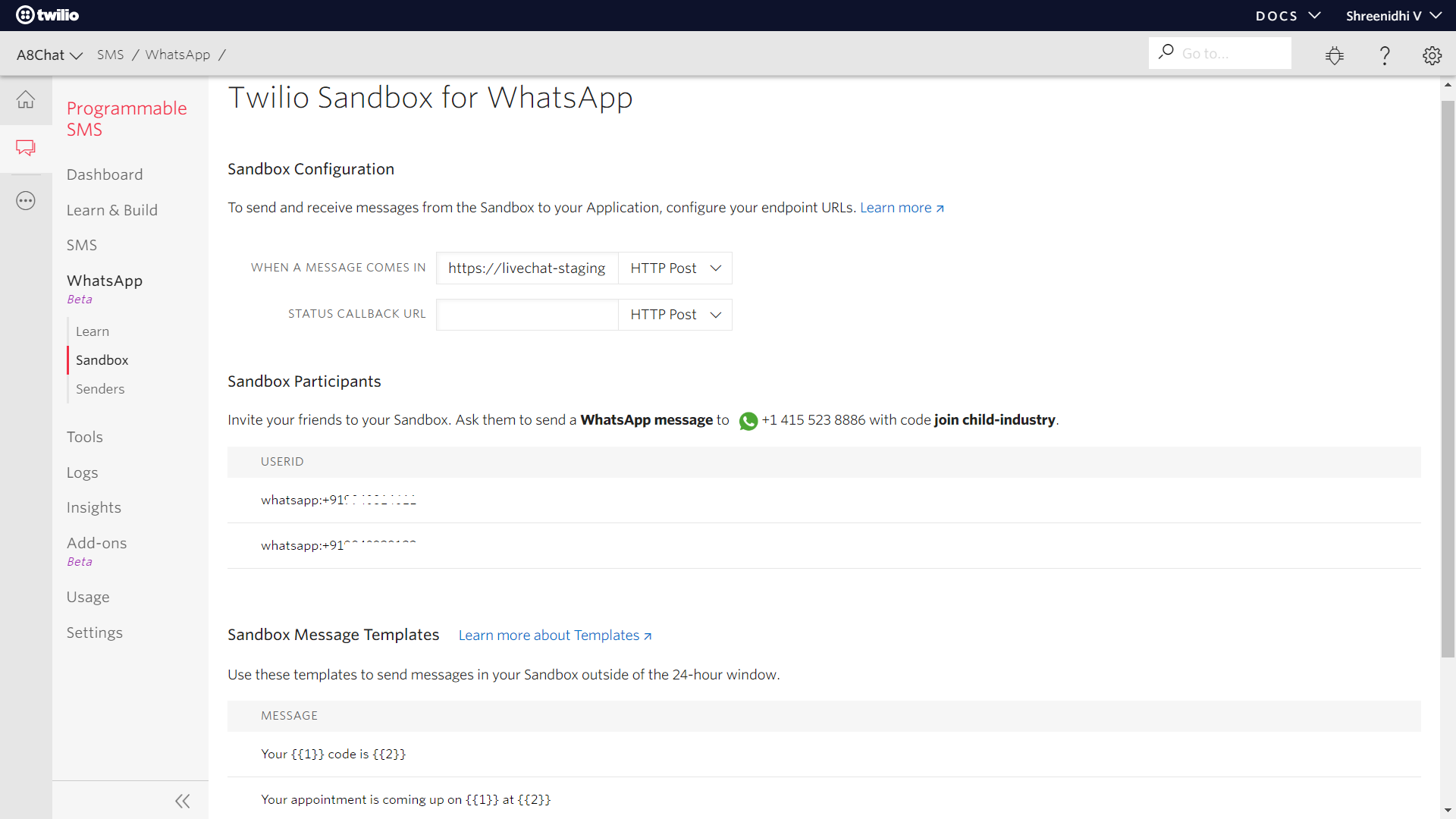
☑️ Gupshup – Sandbox (Trial Account)
Step 1: Create a gupshup account and an Access API app for A8Chat.
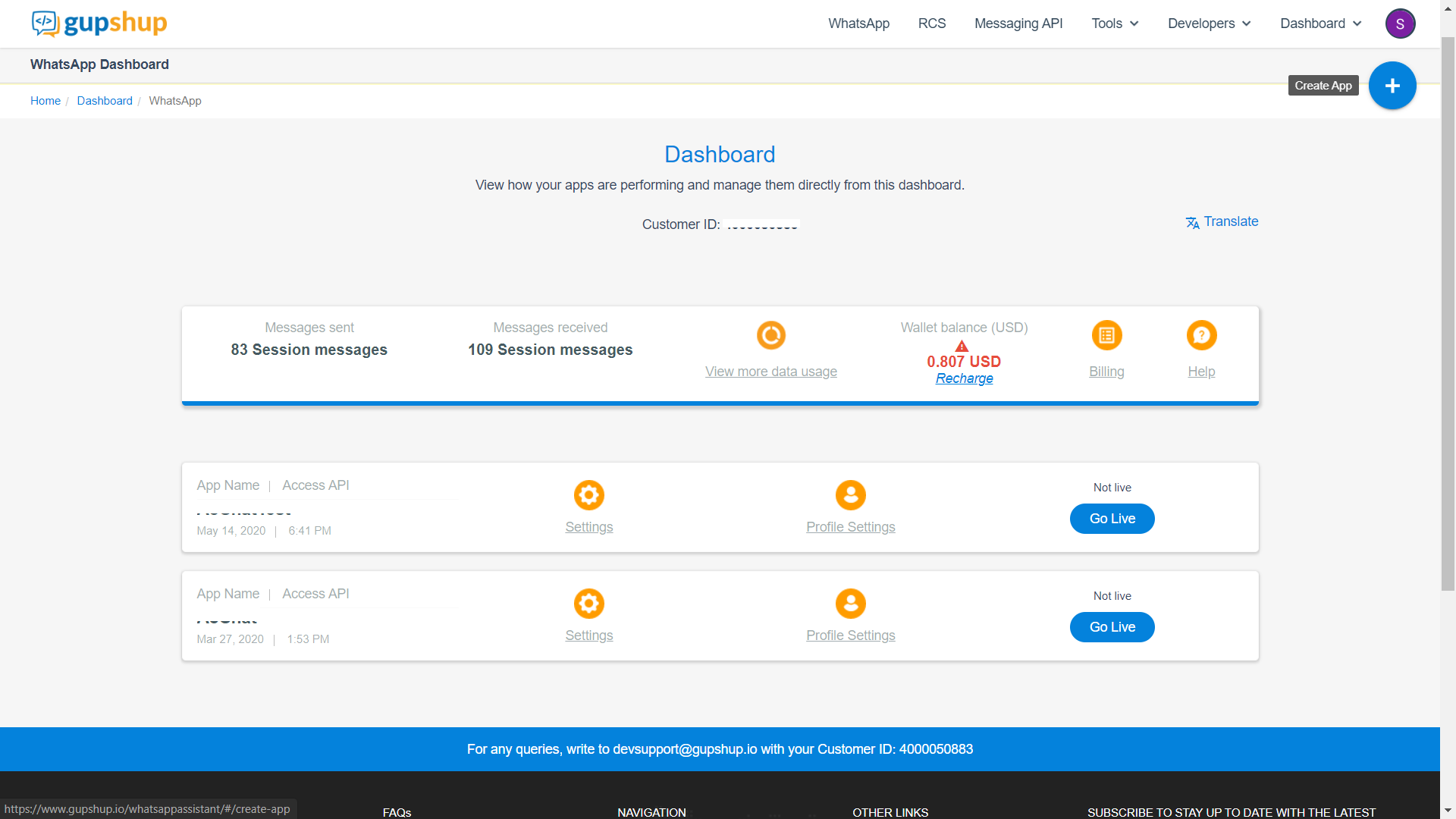
Step 2: Click the app settings and follow the instructions to try a simple conversation. Get the phone number. The PROXY
Step 3: Get the API Key from Account details.
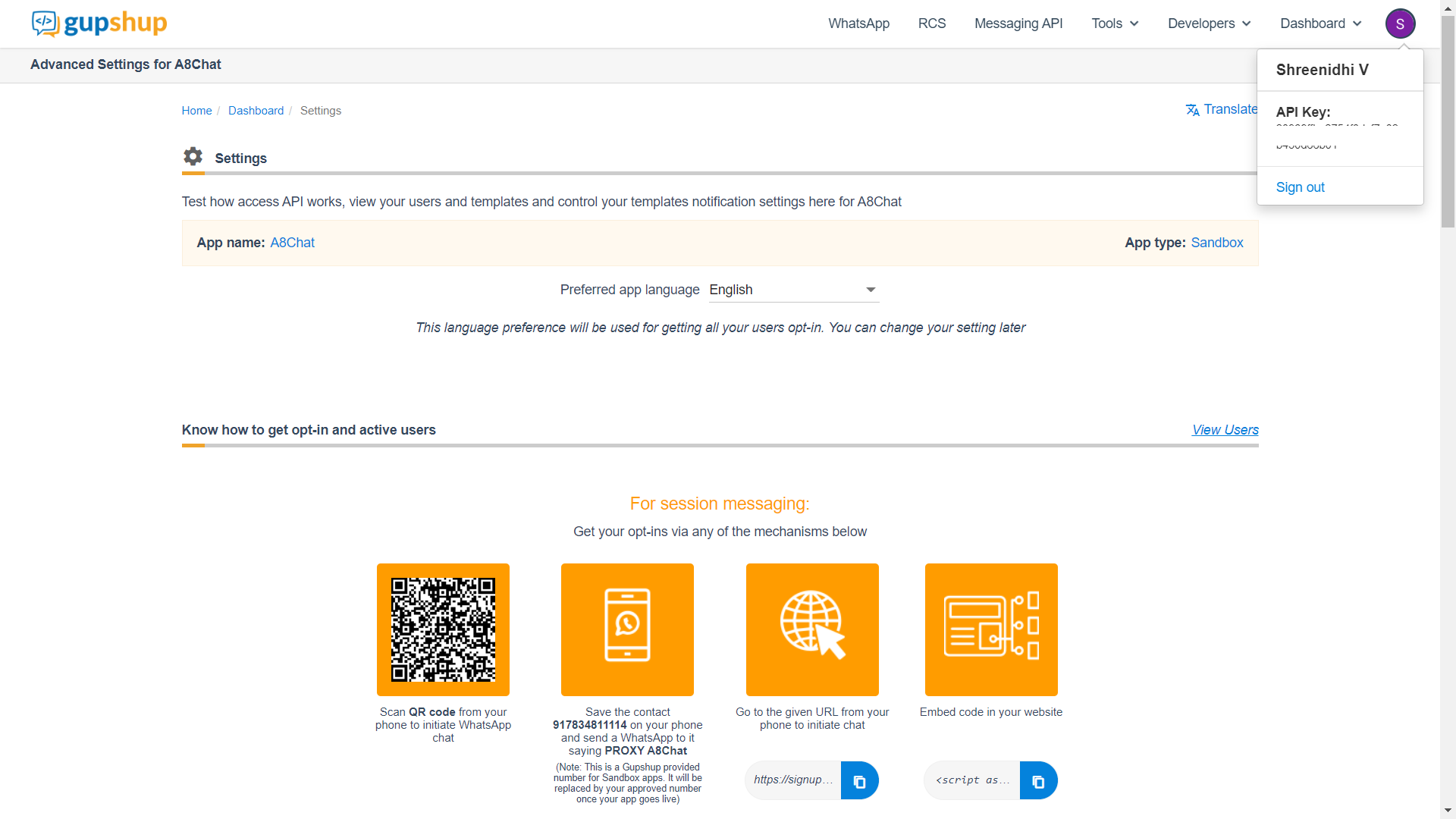
Step 4: -In the Test Access API and Set callback URL section, configure the A8Chat webhook. There will be a success message on valid configuration.
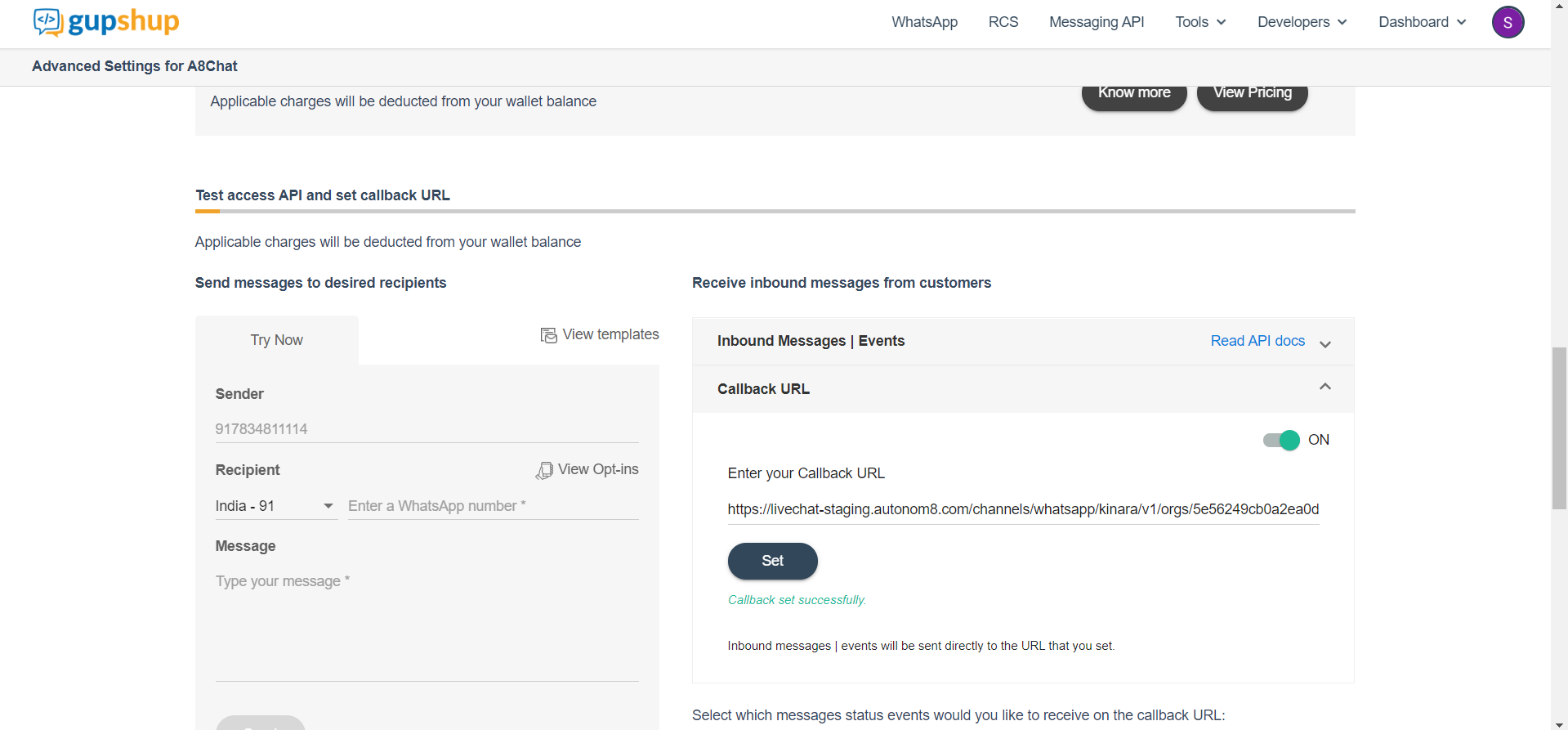
Note: An error will occur when it fails.
Twitter
Step 1: Create a twitter account with developer access and an app for A8 Chat. Click here to know how to create a twitter developer account.
To apply for a developer account click here.
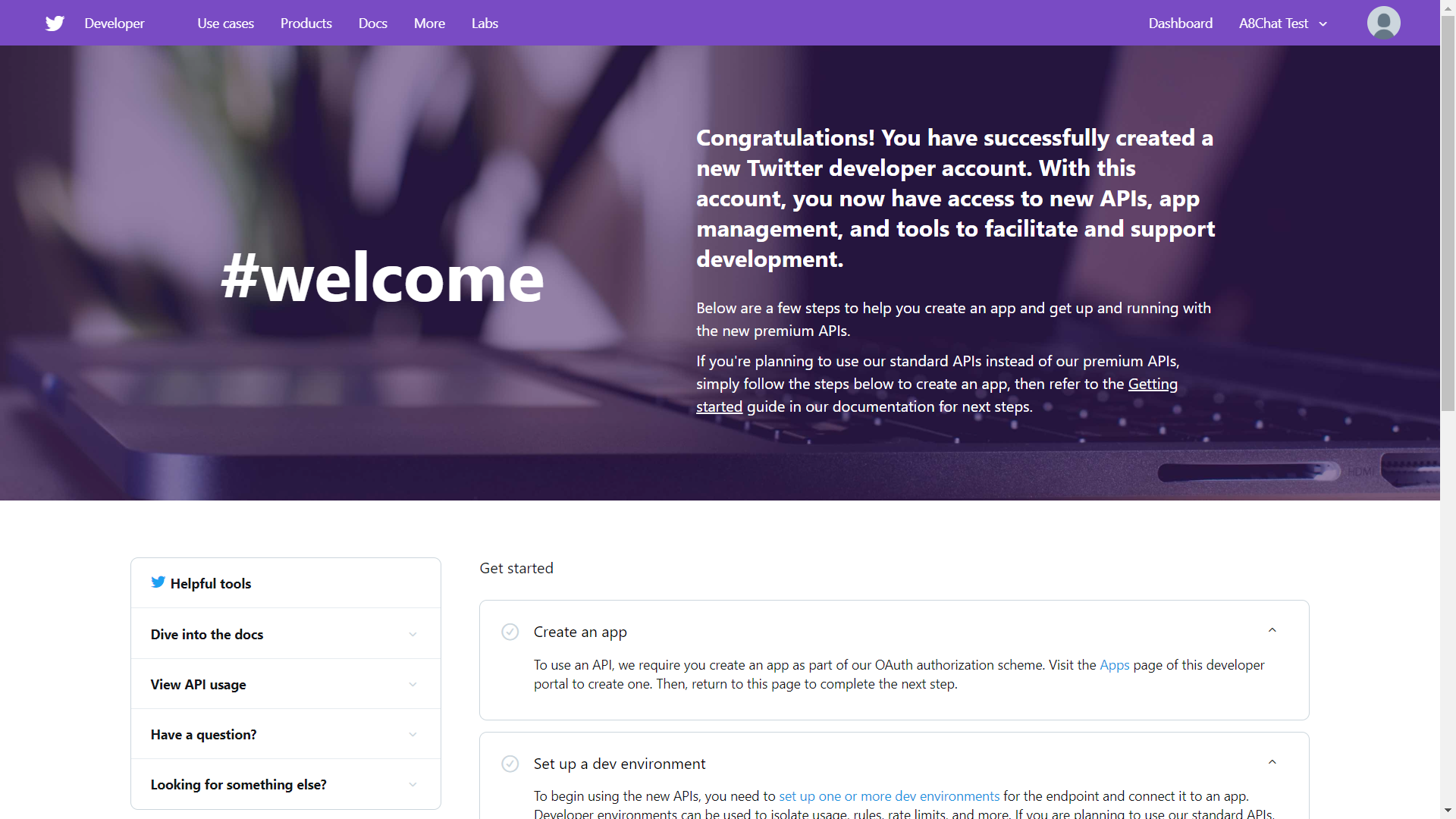
Step 2: Click Create an app. After typing all the details, click Create.
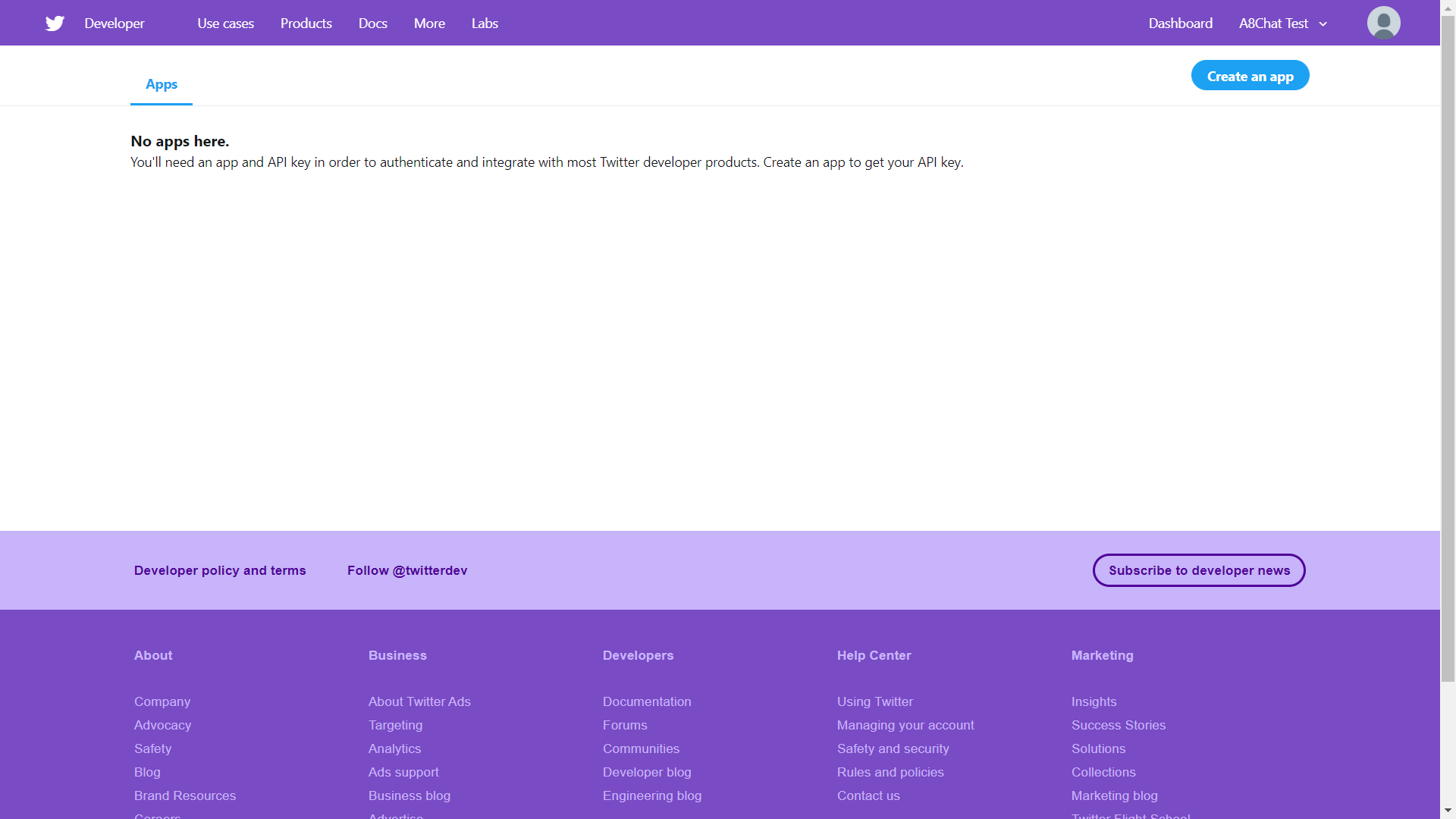
Step 2: Navigate to Permissions tab and click Edit.
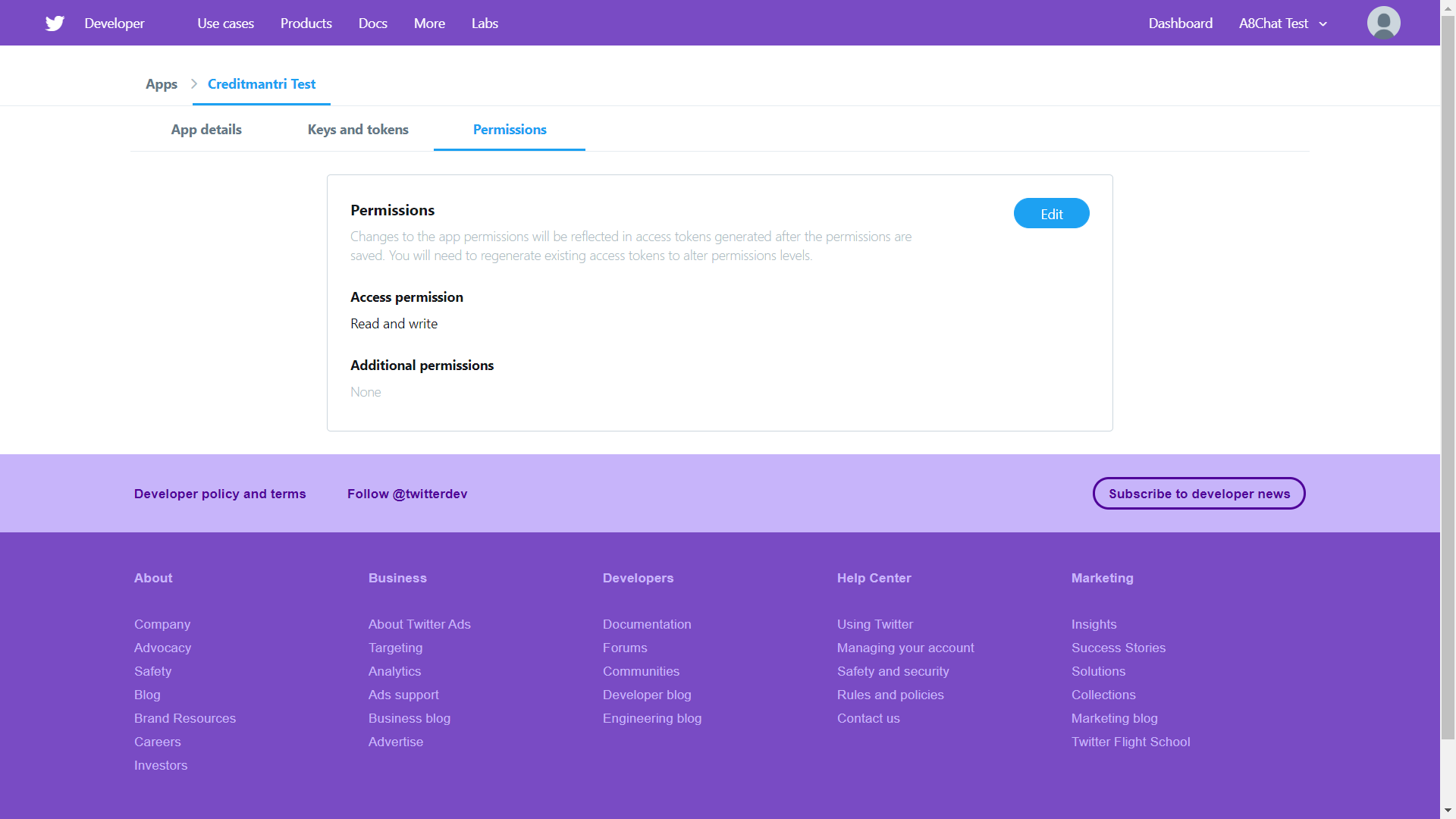
Step 3: Under Access permission, select Read, write, and Direct Messages. Click Save.
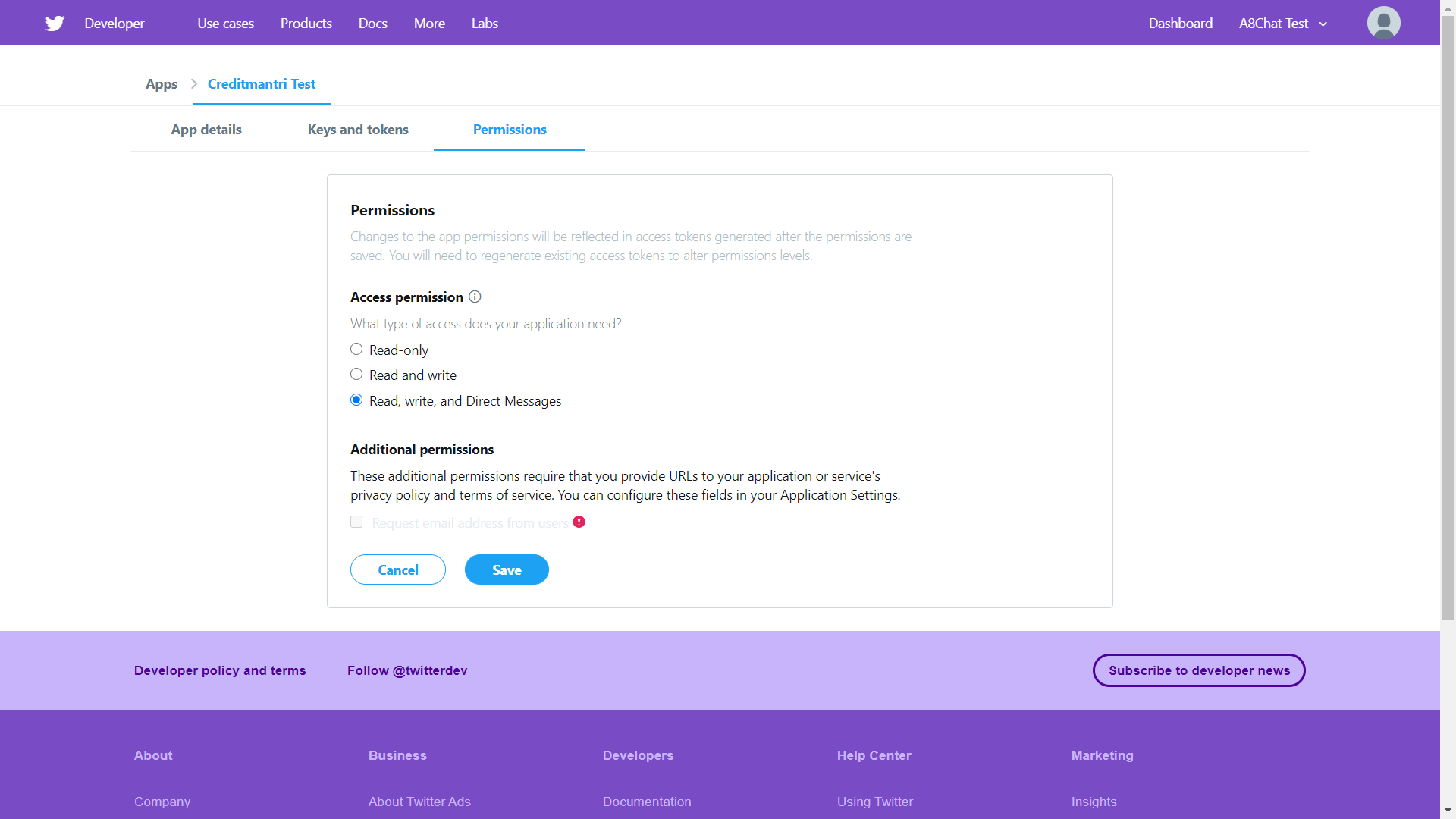
Step 4: In Keys and tokens tab, click Generate. Collect the Consumer API Keys and Access tokens.
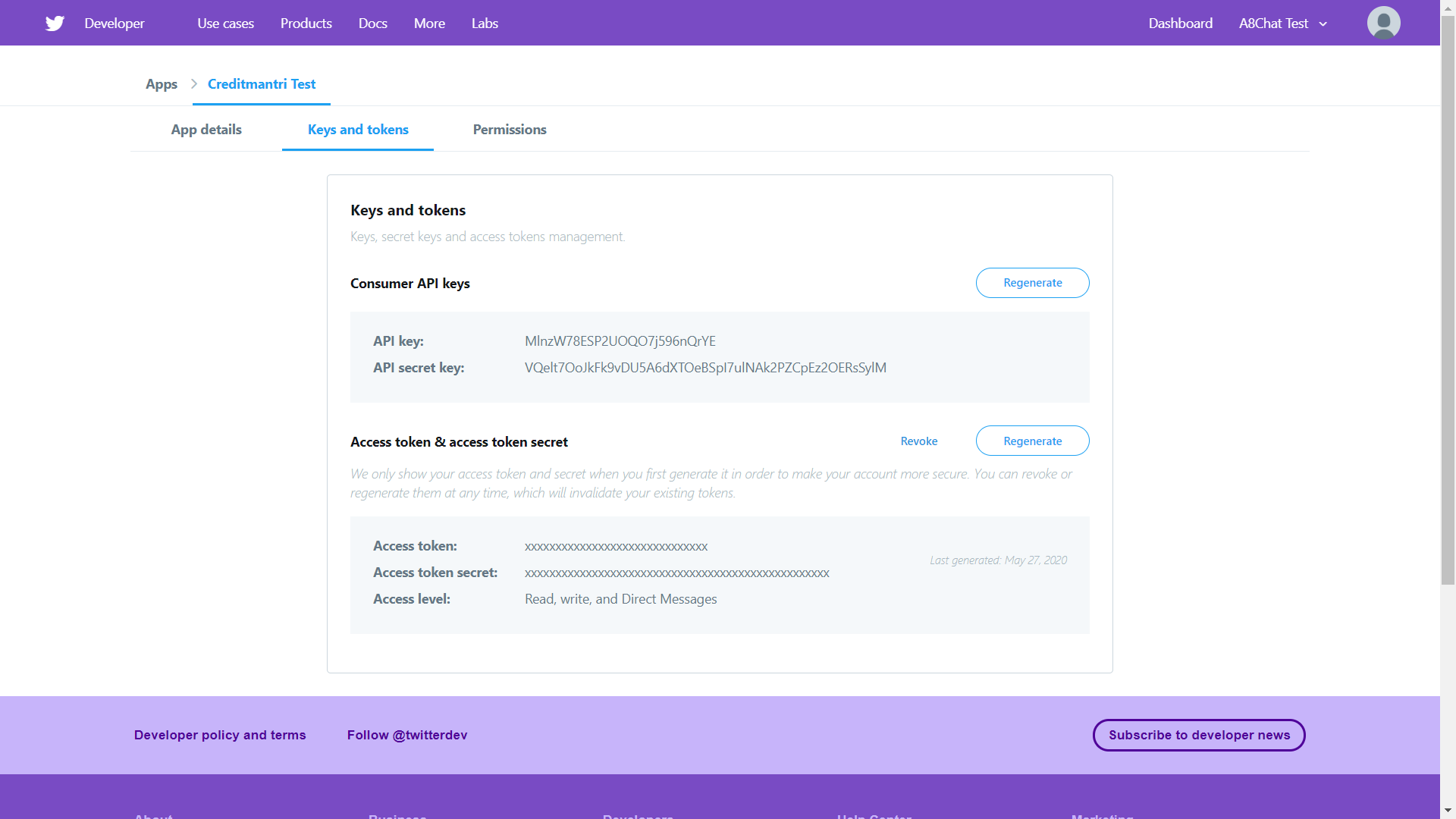
Step 5: In the top-right corner of the Account settings icon, select Dev environments from the drop-down. Click Set up dev environment under Account Activity API/Sandbox.
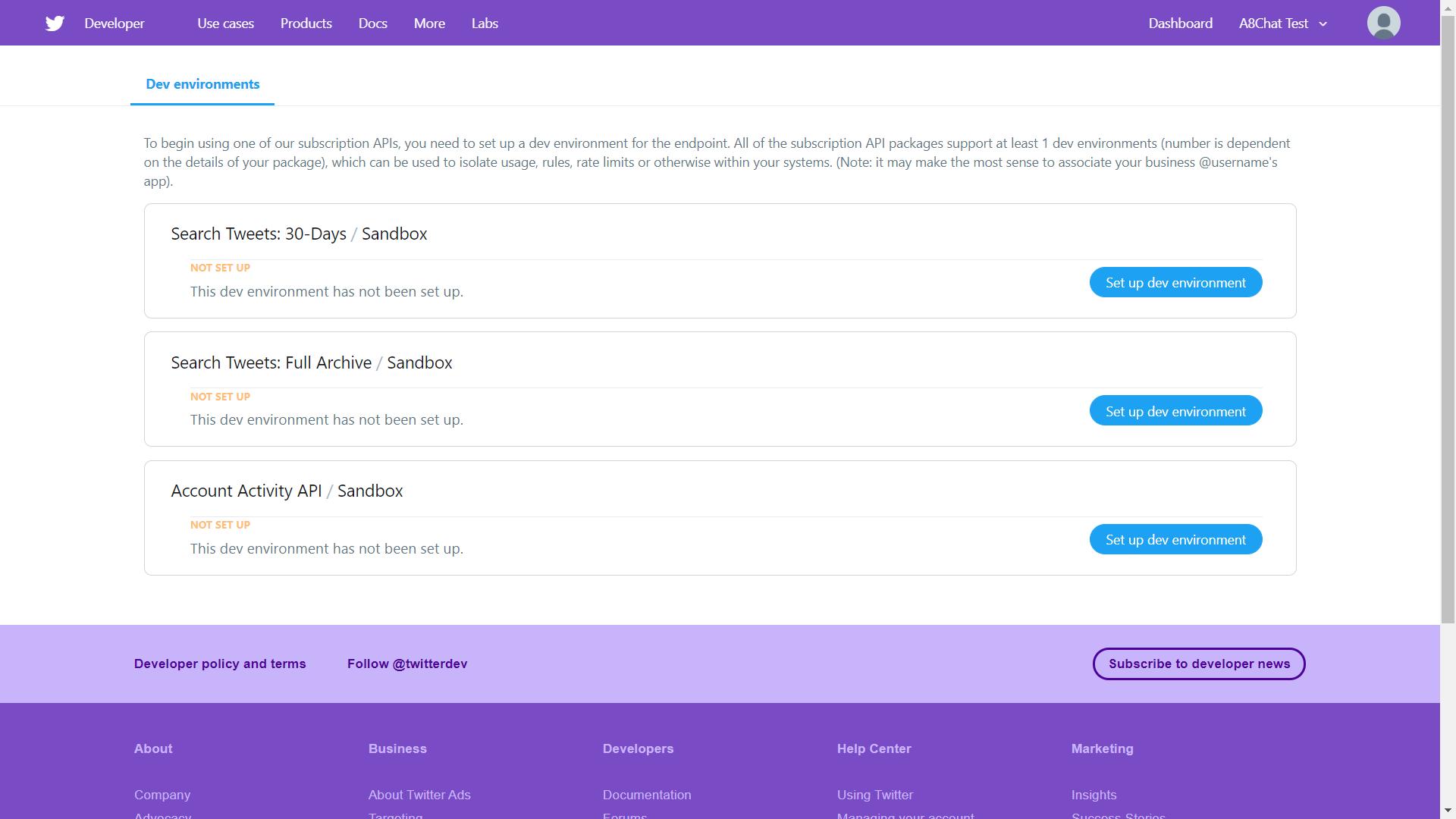
Step 6: Provide an appropriate dev environment label and note it down. Now, select the required app and click Complete Setup.
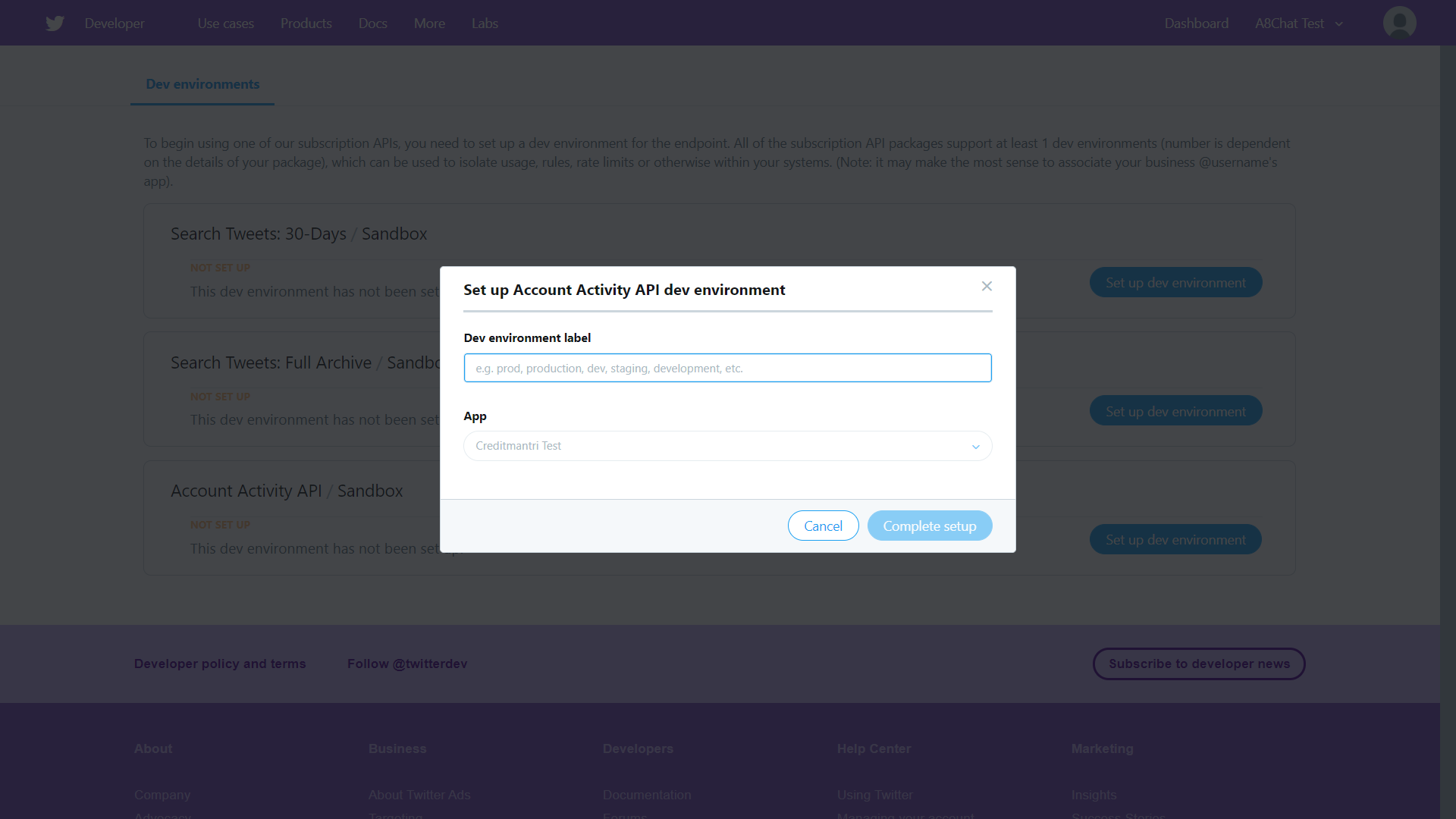
Step 7: To receive messages from anyone, login to the twitter account https://twitter.com/login.
Step 8: Navigate to More > Settings > Privacy and safety. In the Direct Messages section, enable Receive messages from anyone to have the bot respond to any user.