Audit Logs
The Audit Logs serve as an historical record of all activities within the DMN Hub environment. It lets you keep a precise track of your user / system interactions filtered by time, date, operation, id, etc.
Only Admins & Editors have access to "view" Audit Logs.
Navigating to the "Audit Logs" Section
- Click on the "Audit Logs" icon in the navigation menu to the left.
The overview of the logs is listed. It includes the essentials such as date, time, user and operation associated with the particular action.
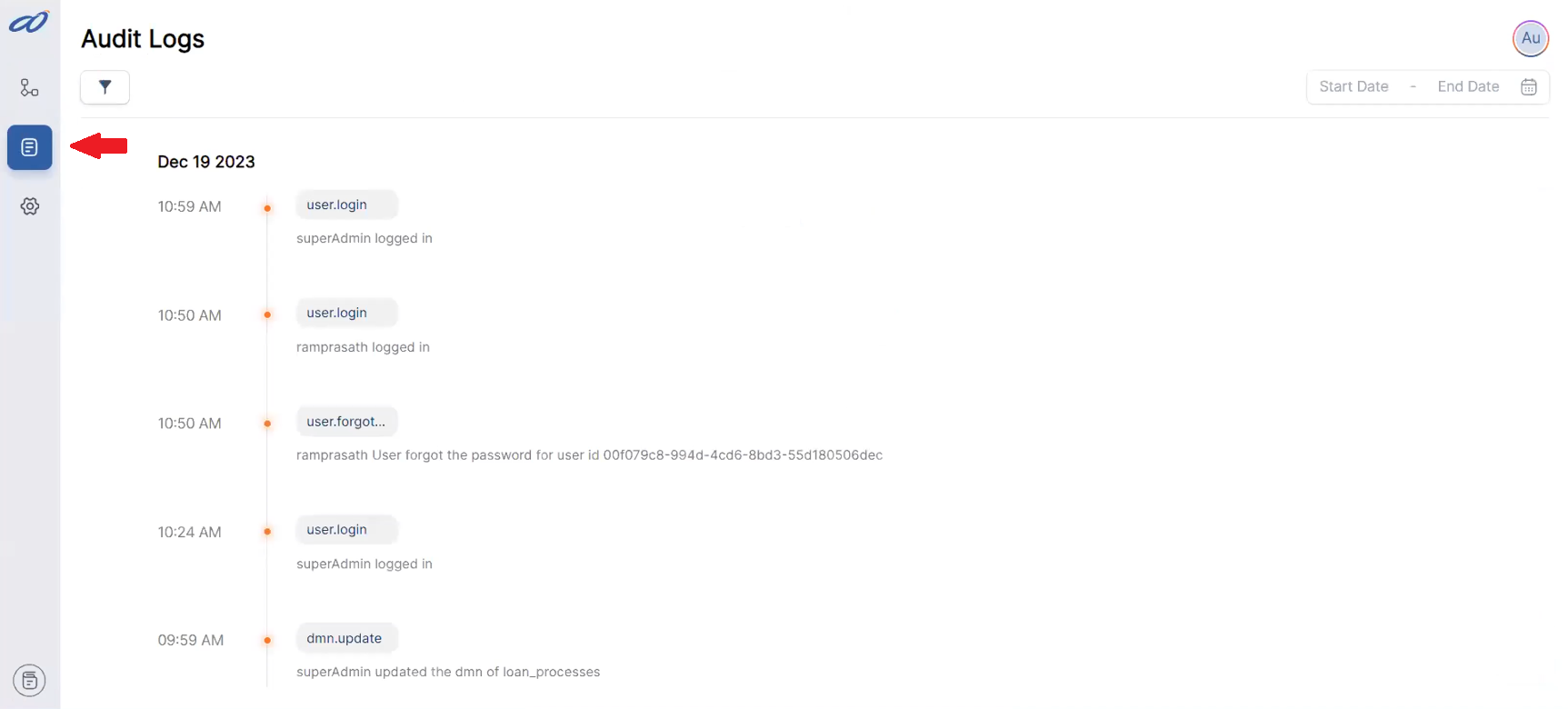
View Detials of A Log
To grab a comprehensive view of a log's particulars.
- Select the Log and click on "View Details".
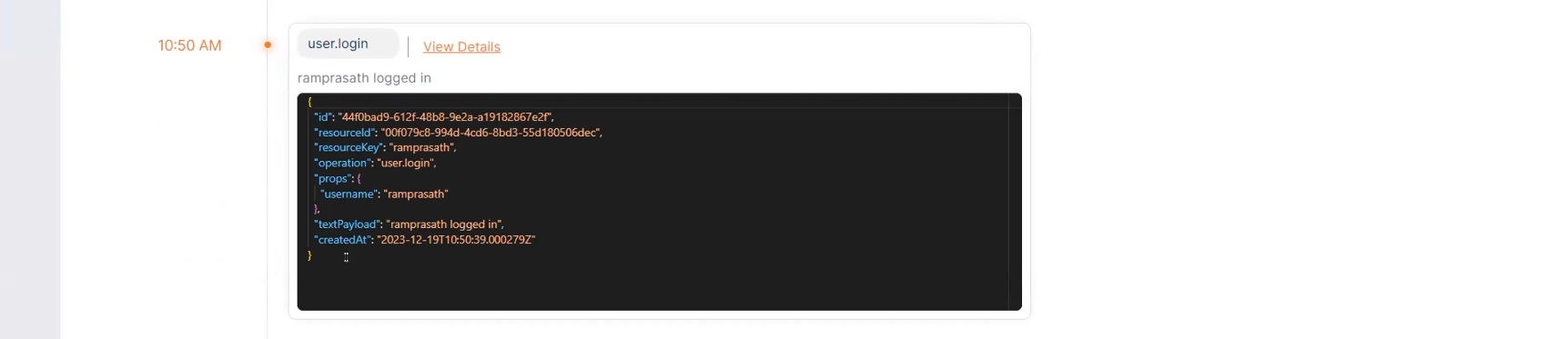
It opens up the Log's "Details" section, which includes: ID, resource key, operation, props, created at, and more relevant data.
Filters
Further, you can narrow down your Logs list by using the Filter options. Which again can be based on specifics such as operation, ID, resource key, resource name, etc.

- Click on "+ Add Filter" to create a new filter.
- Select from the available list of filtering "options", and hit Apply.
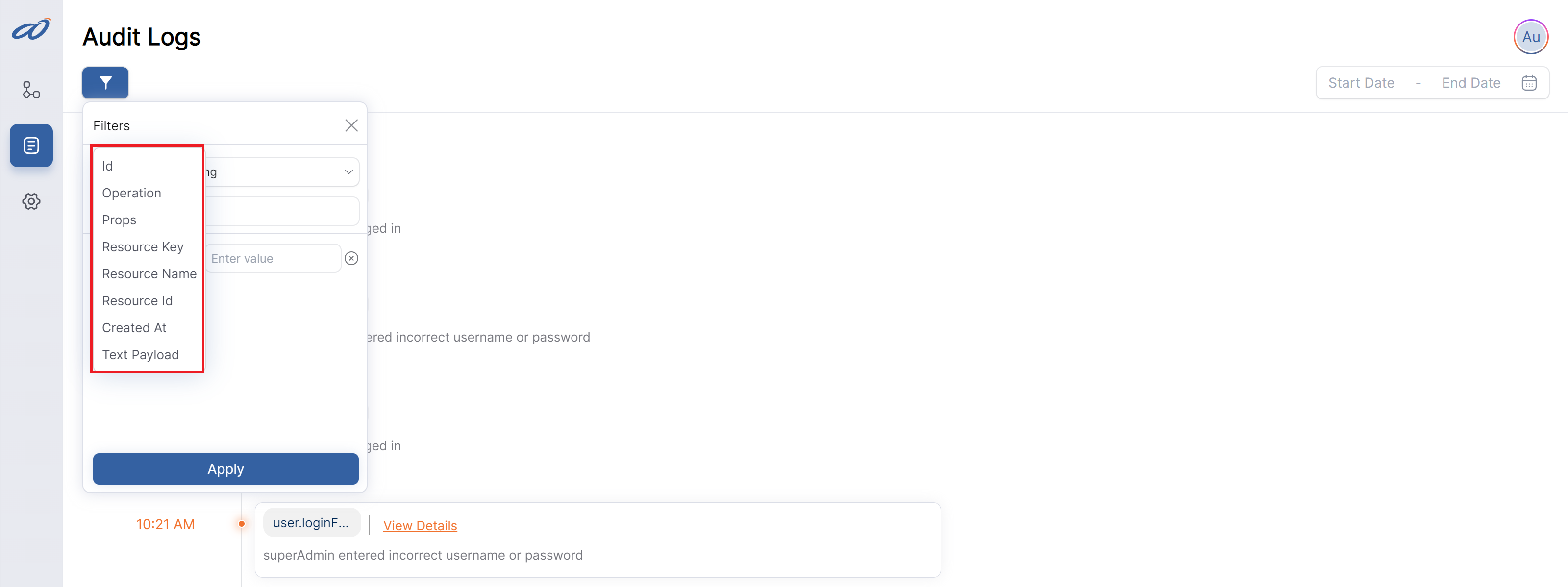
You can combine multiple filters for a more precise log list!
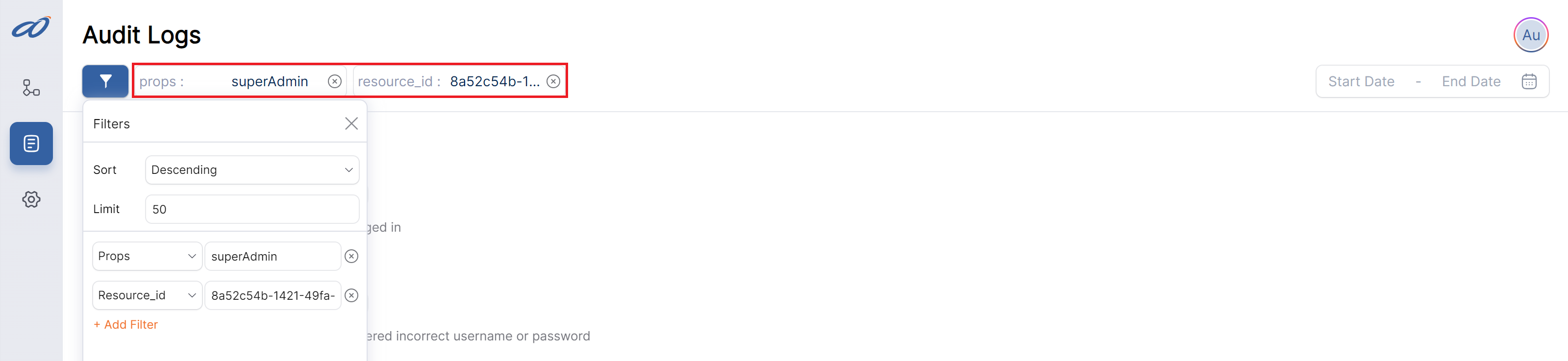
Date-Based Filtering
Date-based filtering can also be set. Today, Week, Month, and Year - or you can manually select the specific Start & End dates.
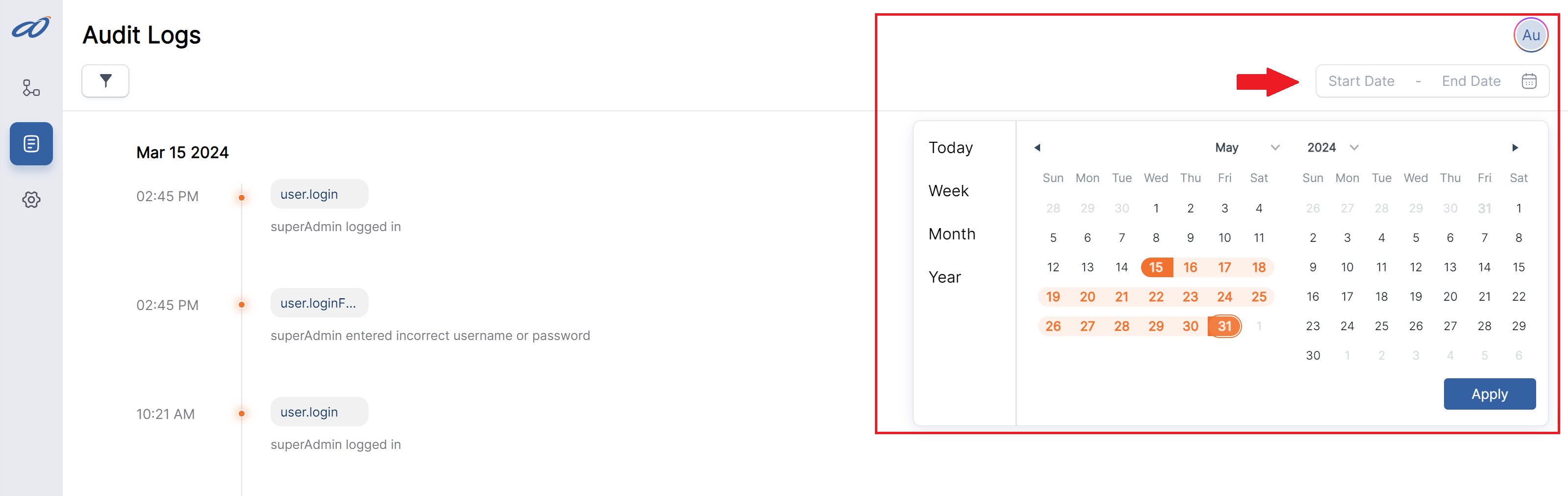
Sorting & Fetch Limit
Sorting: You can further sort your logs for a chronological (Ascending or Descending) display.
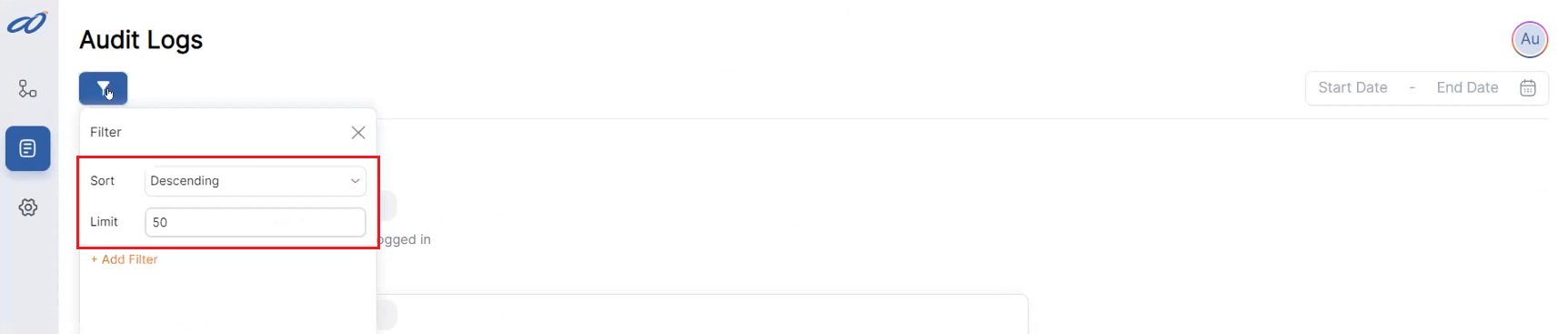
Fetch Limit: And, you can set the API's data fetch limit (Default: 50).
- Scrolling fetches the next set.