Creating A New Environment
Once you create the workflow, you will need a testing, staging, or production environment to run it. Here's how to quickly set one up.
Follow these simple steps:
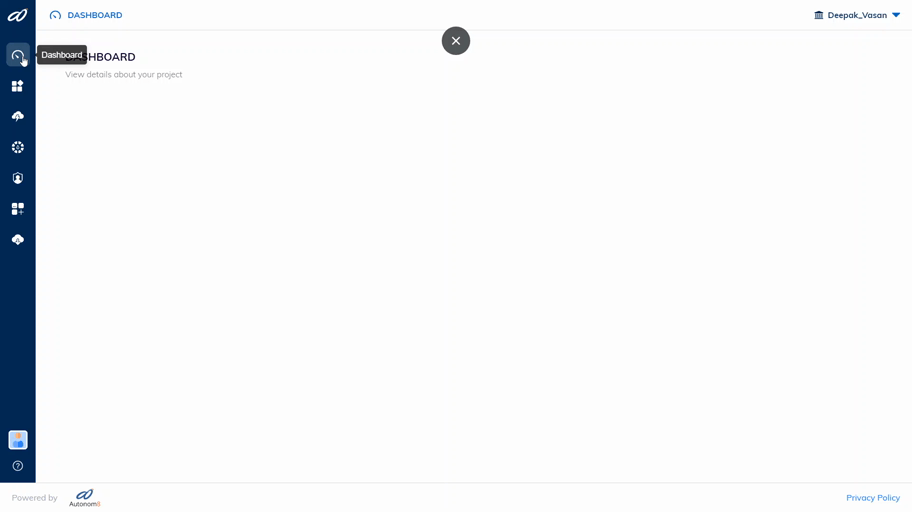
Step 01
"Click" on the Environment tab [3rd icon on the "left-panel"]. It will open the Environment's screen.
Step 02
On the new screen, "click" the (plus) button to open the "Create Environment" pop-up.
Step 03
In the pop-up window, fill in all the fields:
- Environment Name: Enter the "...Name" of your choice
- Environment Type: Select between "Testing", "Staging", and "Production" from the drop-down
- App Type: Select "A8Flow" from the drop-down
- API Key: Paste your "unique" API Key here. *Check with the A8 team to acquire one
e.g. "eyJhbGciOiJIUzI1NiIsInR5cCI6IkpXVCJ9.eyJzdWIiOiIxMjM0NTY3ODkwIiwibmFtZSI6IkpvaG4gRG9lIiwiaWF0IjoxNTE2MjM5MDIyfQ.SflKxwRJSMeKKF2QT4fwpMeJf36POk6yJV_adQssw5c" - without the quotes.
- Domain URL: Paste
https://training-staging.autonom8.com
Step 04
Now, "click" on the CREATE button to complete the configuration process.
On successful creation of the Environment, you will see the following message:
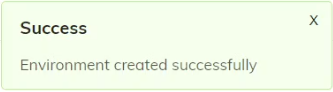
And, you are good to go!