User Management
User List: Displays the available users. (Note: The list includes only members accessible within the current user's authorization level.)
Administrative Control: Administrators can use the provided settings and options to configure and manage user profiles, passwords, authentication, group membership, and permissions.
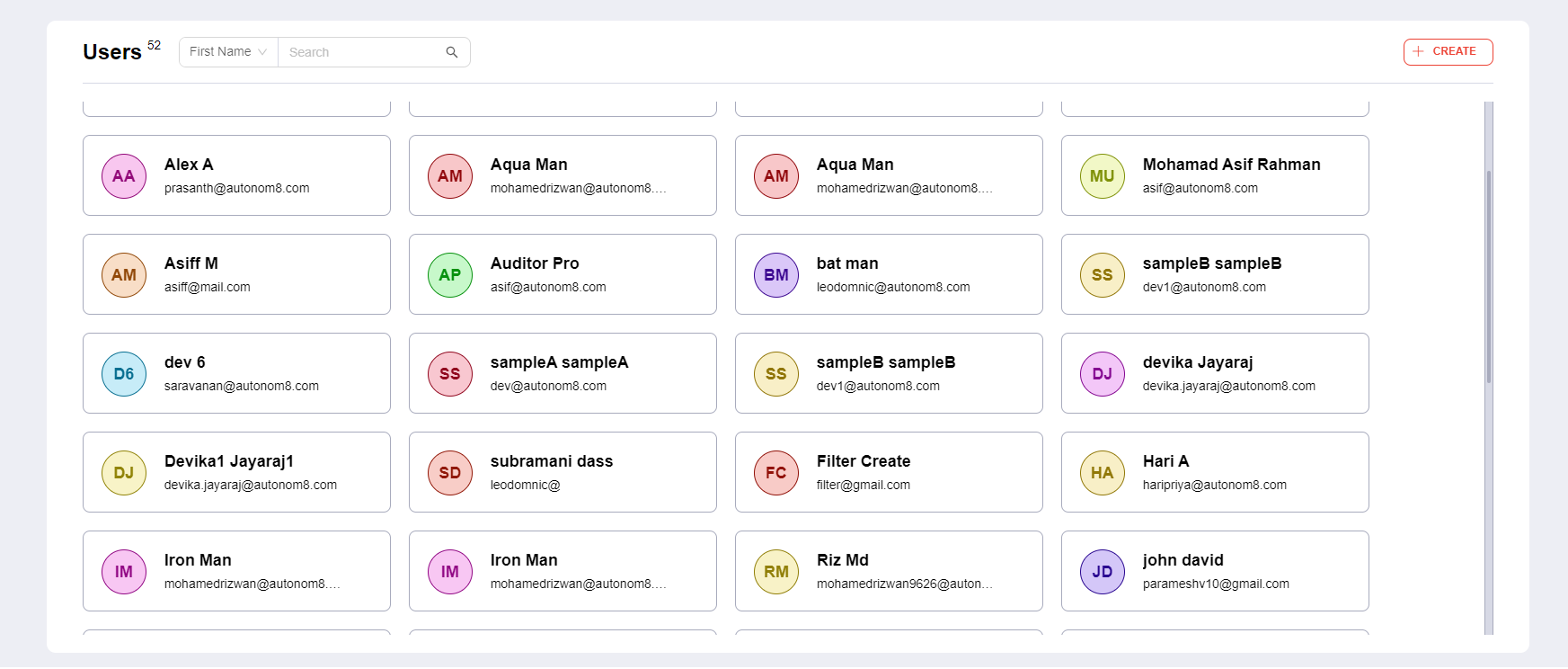
Creating A New User Profile
To create a new user, simply click on the "CREATE" button located at the top right corner of the screen. You should have the following fields to configure and manage.
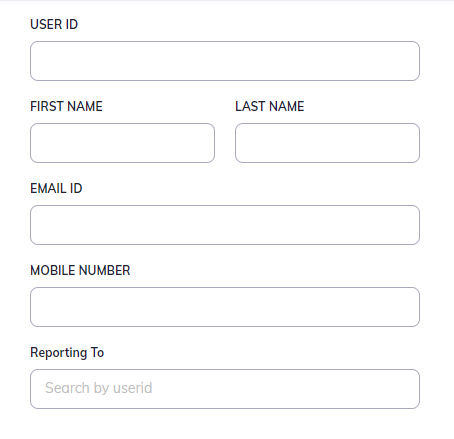
| Profile Details | Description |
|---|---|
| User ID | A unique identifier assigned to each user, used for internal reference and identification. The User ID is not editable and serves as a crucial reference when managing user accounts. |
| First Name, Last Name | The user's first and last names are basic personal details associated with their accounts. |
| Email ID | The user's email address, used for communication and two-factor authentication. |
| Mobile Number | The user's mobile number, an additional contact detail, also used for two-factor authentication. |
| Reporting To | The user ID of the individual to whom the user reports within the organization. |
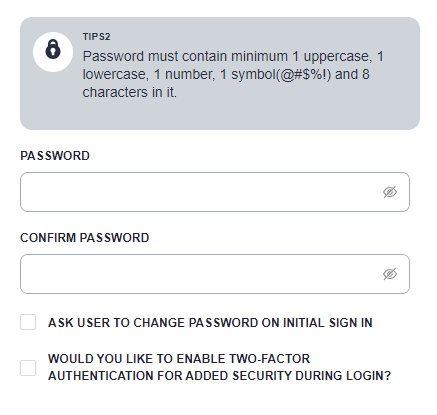
| Authorization Details | Description |
|---|---|
| New Password, Confirm New Password | Allows users to set or change their account password. |
| Initial Sign-In Password Change [Checkbox] | By default, users can be prompted to change their password on their first login to enhance security. |
| Two-Factor Authentication [Checkbox] | Enables the two-factor authentication mechanism for added security during login. Note: The authentication OTP will be sent to the user's registered "Email ID" and "Mobile Number". |
| Authenticated User Password "Edit mode only." | Admins and authorized personnel enter their login password to verify their identity when editing a user's profile, enhancing security and preventing unauthorized changes. |
Adding The User to A Group
Once you have filled all the fields, you should click on the "NEXT" button, this will to take you to the "Add to Group" section. Here, you can pick and choose the Group(s) that you will add the User to.
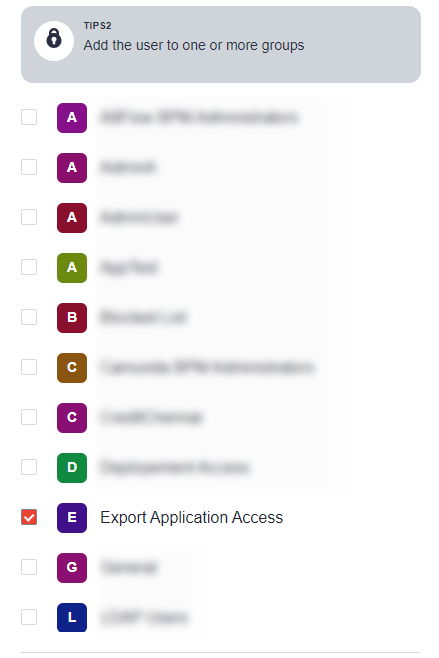
| Interaction | Description |
|---|---|
| Add to Groups: | Administrators can map users to one or more groups, allowing the setting of policies based on the user's roles. This simplifies access and authorization management. Note: It is mandatory to choose either (or both) the 'Mobile Users' or 'Web Users' group, as access to the platform is granted only upon this selection. |
Editing or Deleting a User Profile
| Interaction | Description |
|---|---|
| To Edit: | Click on the pen icon next to a user's profile to modify their information, including profile details, password, group membership, and permissions. |
| To Delete: | Click on the Bin icon to delete a user's account when necessary. |
By utilizing these user settings and editing options, administrators can effectively manage user accounts within the tool, ensuring that each user is granted the appropriate level of access and security.