Configuration
Navigate to Administration > Apps and click on the Configuration tab.
In this section, you can manage and configure your app's variables. The Configuration feature offers flexibility, allowing you to avoid hardcoding values within your app.
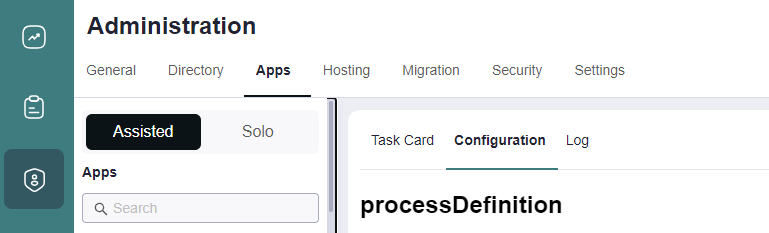
- After creating an application, configuring its variables in A8Studio, and deploying it, the configuration will appear here.
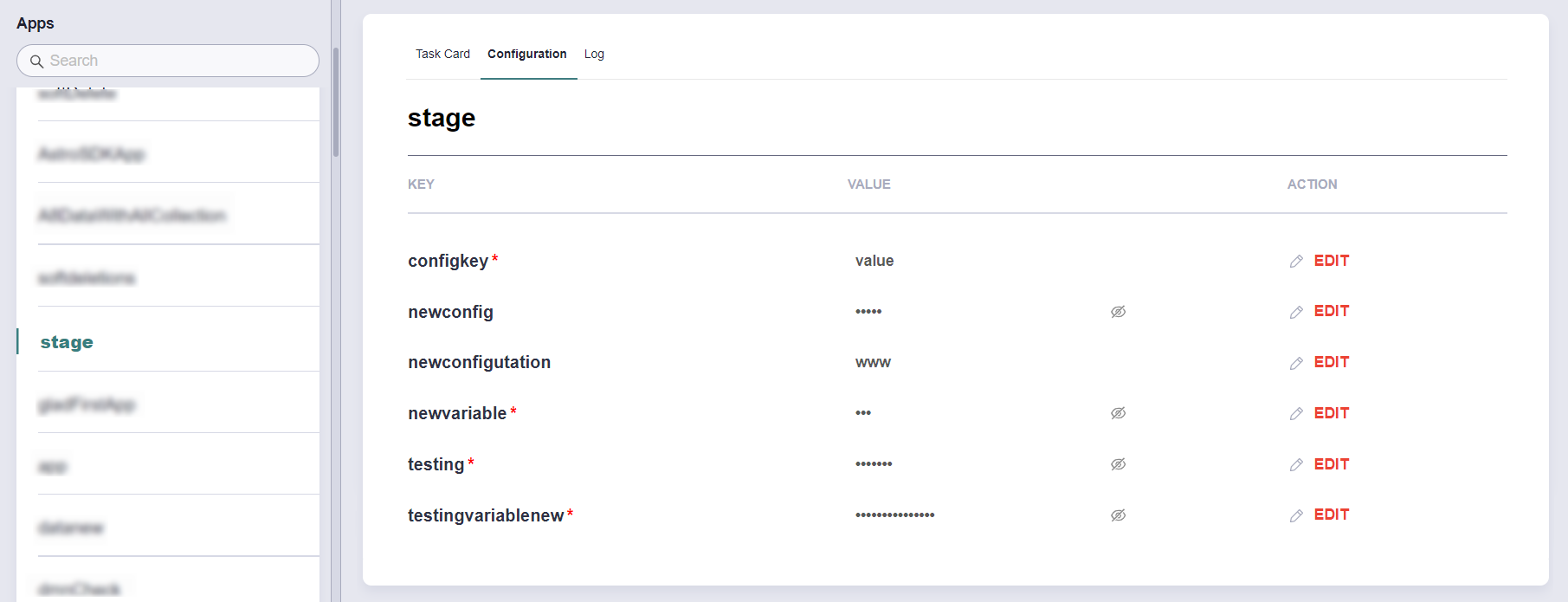
Configuration in A8Studio
- In A8Studio, navigate to Apps > Configuration. This is where you will configure your app's variables.
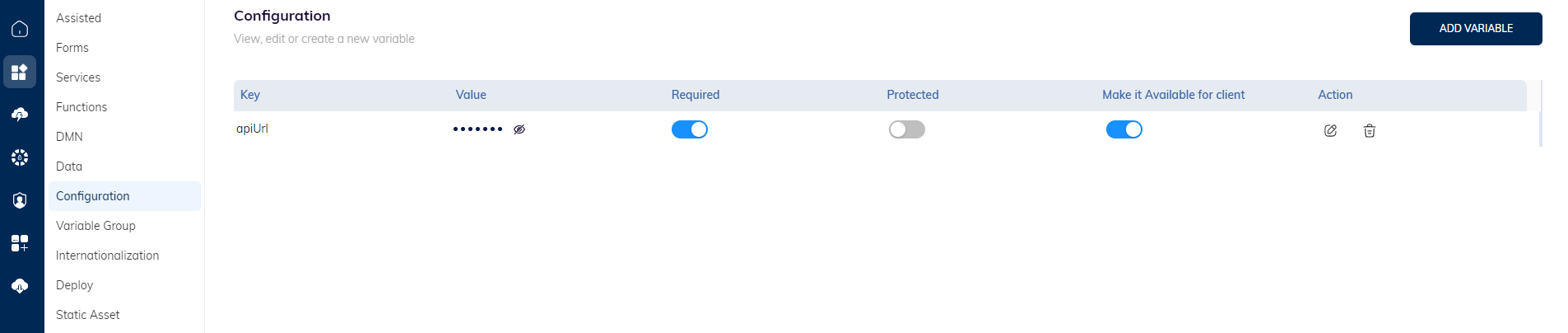
Defining the Variables
When creating an app in A8Studio, users can define variables along with their default values. These variables serve as keys for the configuration feature in A8Flow.
Key (Variable): apiUrl
Default Value: "the URL"

Additionally, you can set specific properties for these variables, such as marking them as Required, making them Visible to the client, or designating them as Protected.
Once the app is deployed, the variables will be reflected in the Configuration screen in A8Flow.
Variable Properties
- Hidden Value
- Represented by the "Eye Icon".
- This property indicates that the value associated with the variable is hidden.
- Mandatory Variable
- Represented by a "*".
Editing the Configured Values
To modify the value associated with a variable, click the EDIT button corresponding to it.
Accessing Configuration Values
In A8Studio forms or functions, users can retrieve the configured values using:
a8config.getconfig("apiUrl")
// Replace "apiUrl" with the desired variable name.