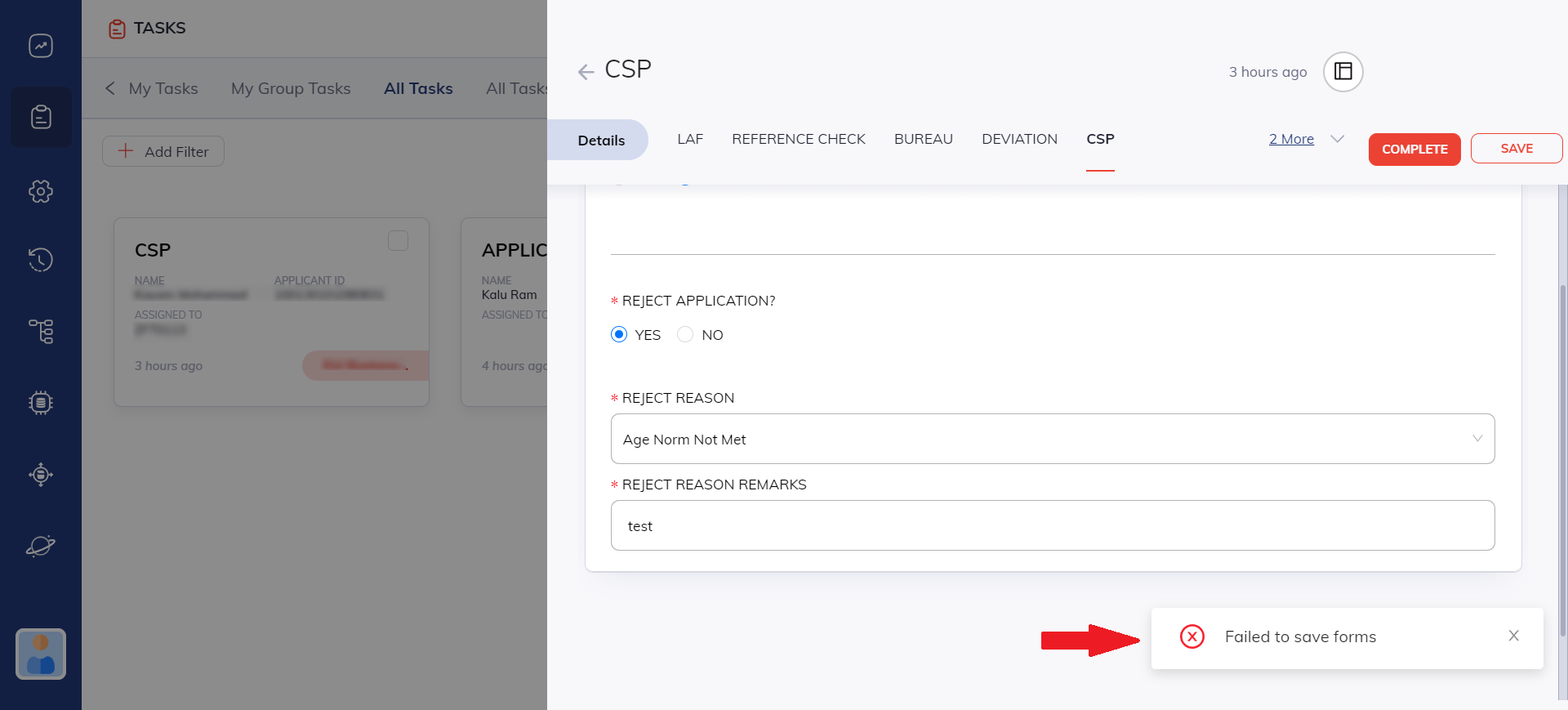Variable Group (ACL)
The Variable Group Section allows you to manage your variables. It gives you control over granting Edit Access to individuals and groups within your organization.
Configure the Variable Group
The configuration is set within the Variable Group Access Control (ACL), located in the Authorization section of the flow environment.
Follow these steps to configure the Variable Group:
Step 1: Create a Variable Group
- Begin by navigating to the Variable Group section and selecting the (ACL Groups +) button to initiate the creation of a new group.
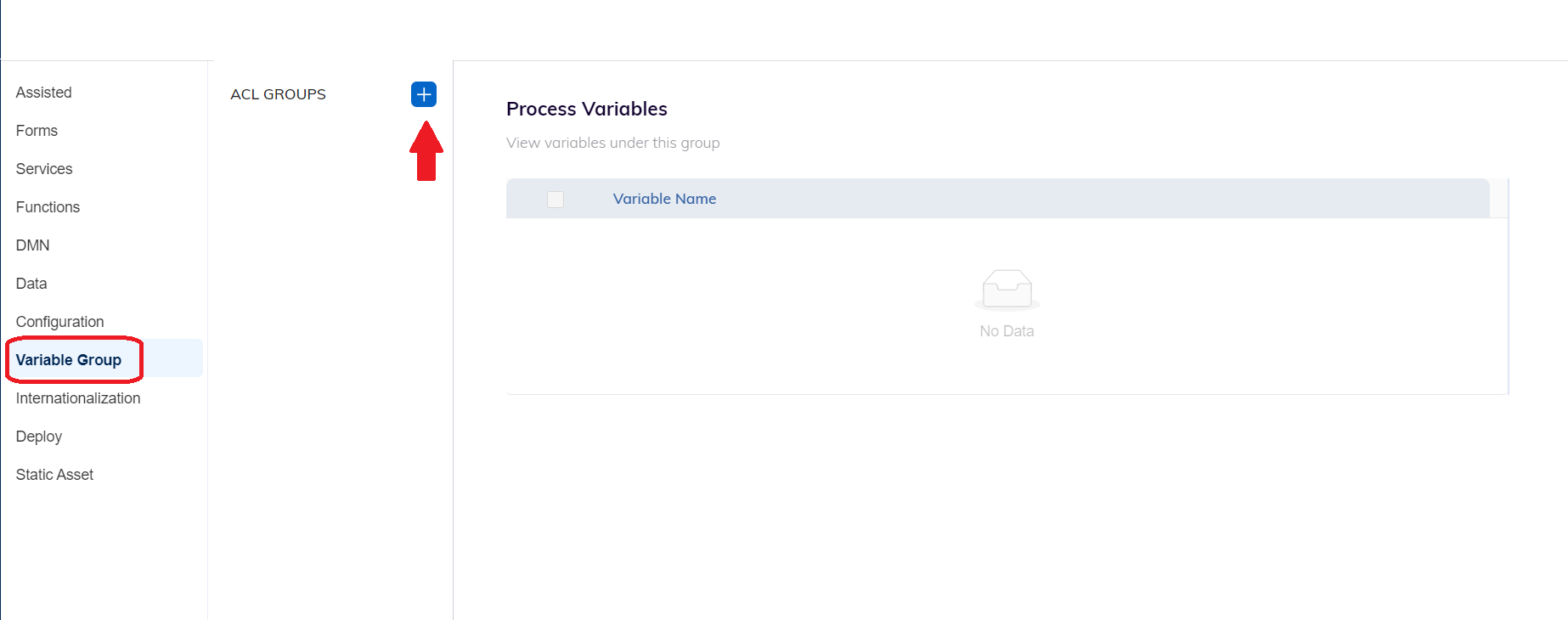
Step 2: Name the Group
- Define a meaningful name for the new group that accurately reflects its purpose.
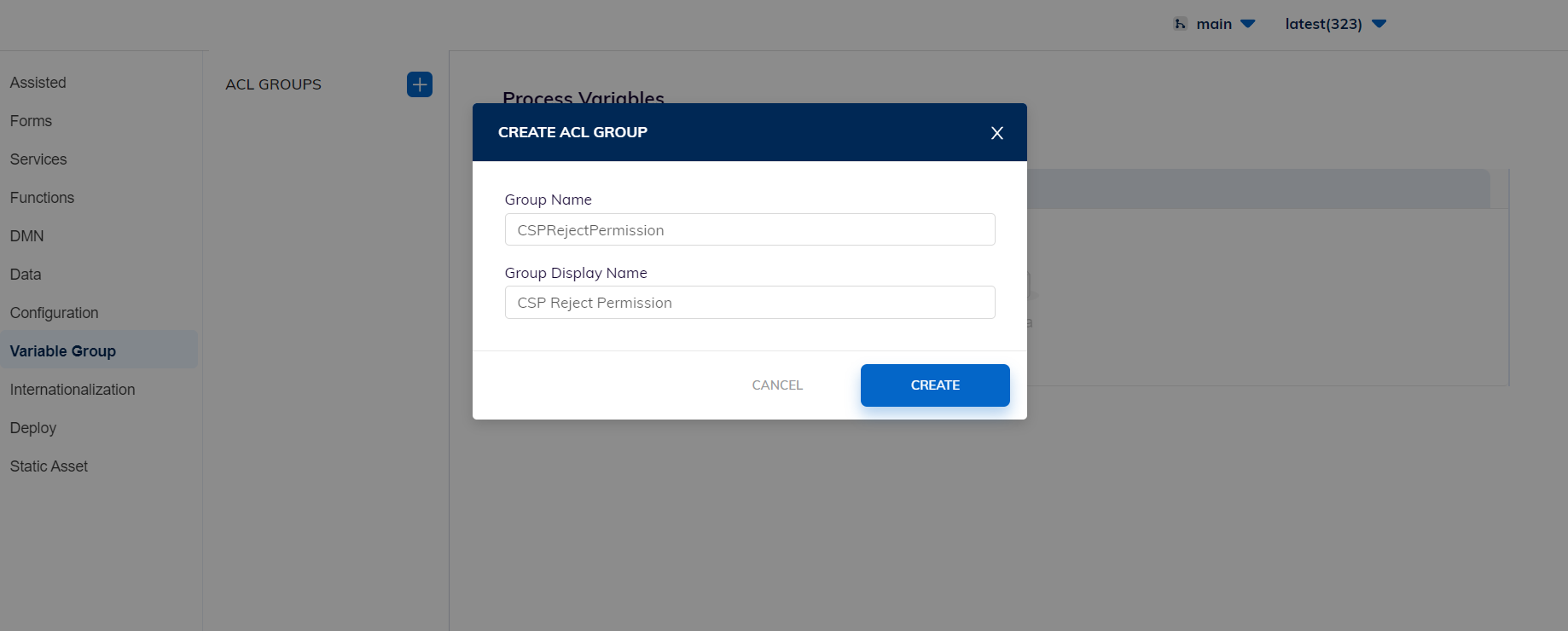
Step 3: Add bindparams to the Group
- After group creation, incorporate relevant bindparams by searching for them in the provided bar.
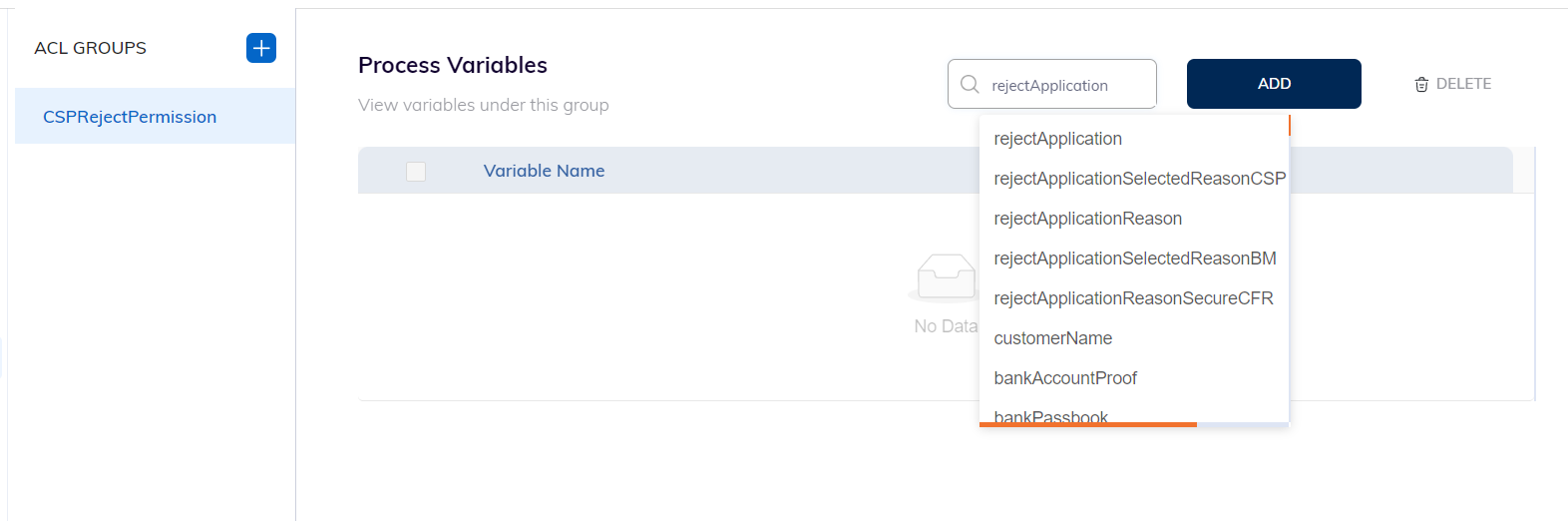
- Select each bindparam individually to include it in the group.
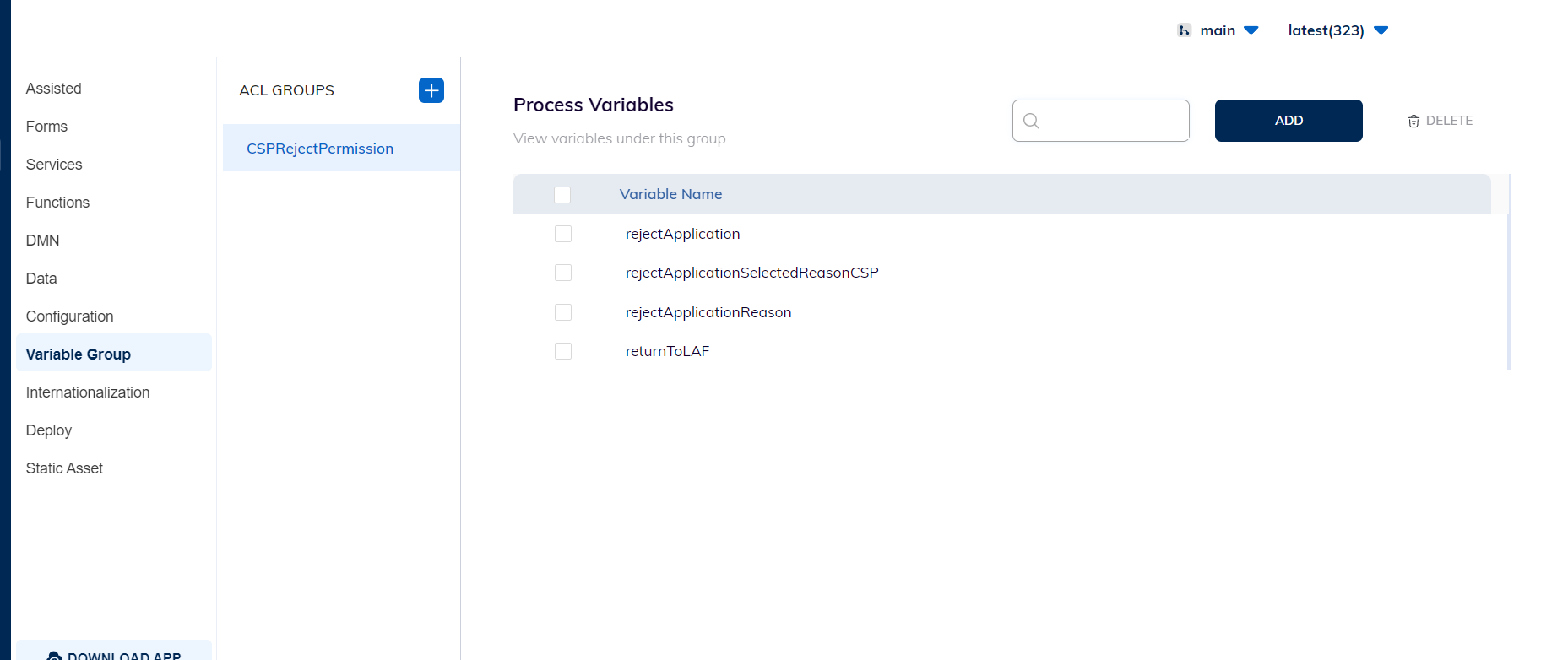
- For dynamic variable (setBindParams), "Add" them as freetext.
Step 4: Deploy Changes & Access FLow
- Proceed to deploy the changes.
- Access the flow environment and navigate to the Authorization section.
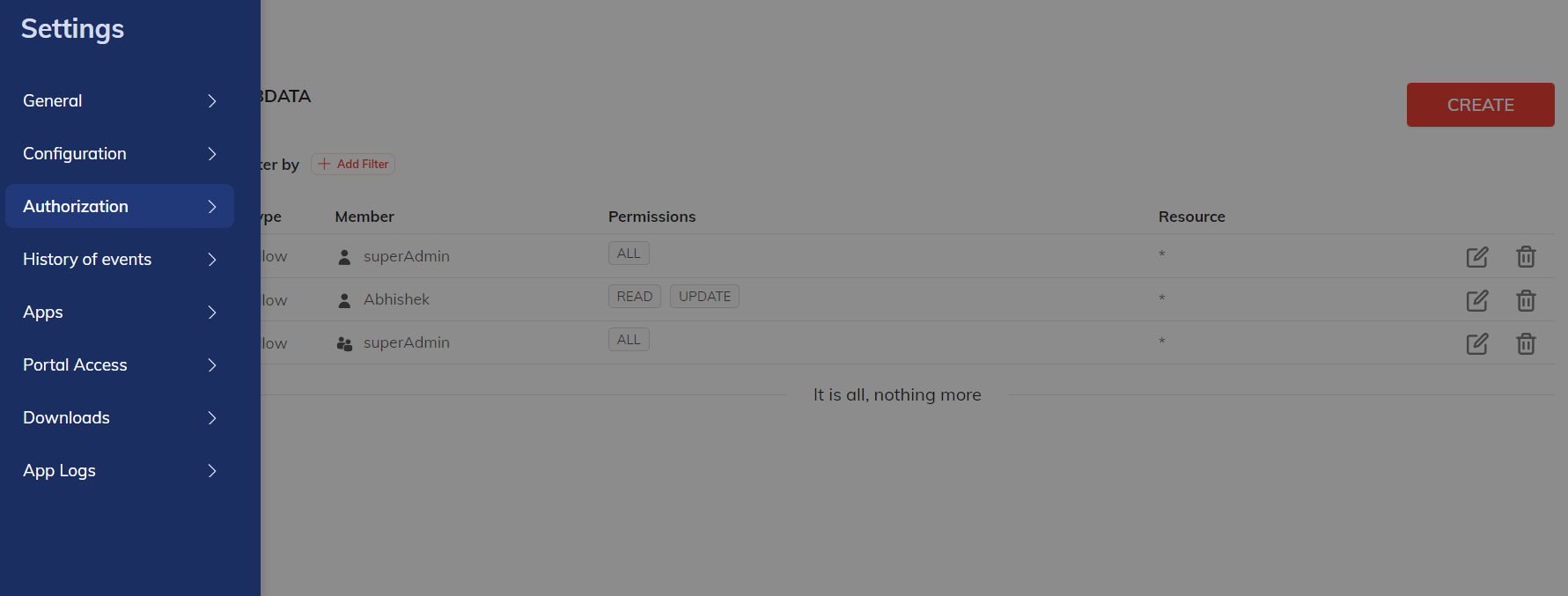
Step 5: Configure Variable Group ACL
- Within Authorization, select Variable Group ACL.
- Choose the appropriate Process Name, and click the CREATE button.
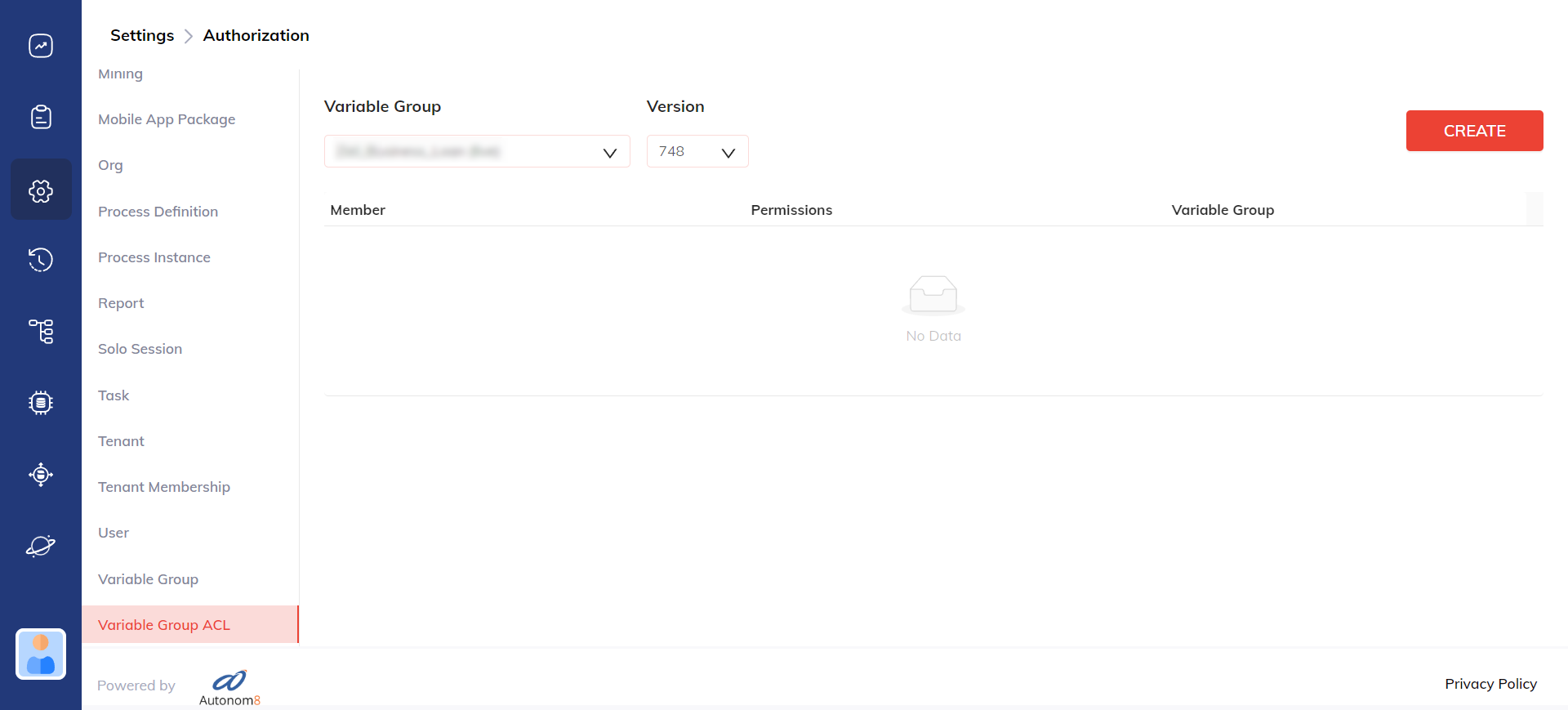
Step 6: Define Access Rules for Groups and Users
- Select either Users or Groups.
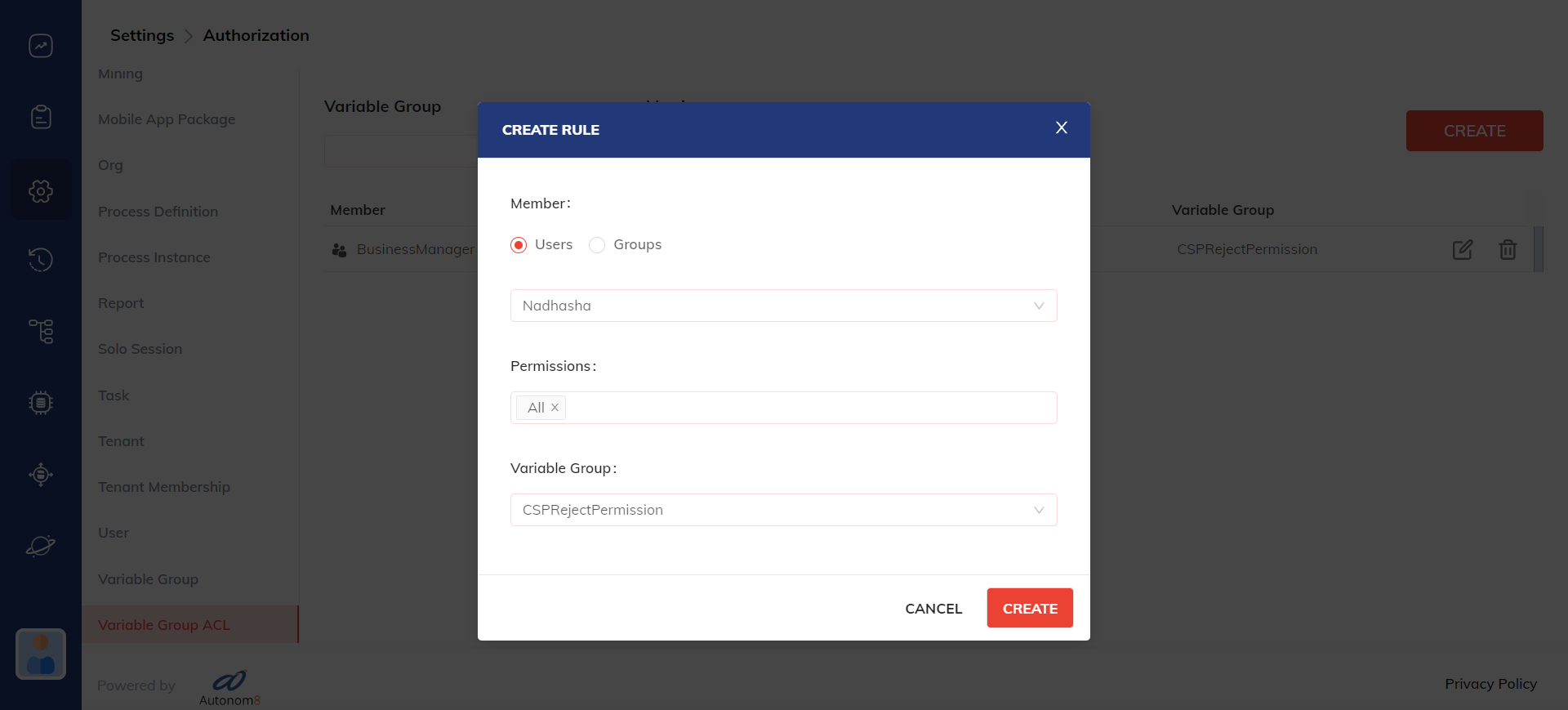
- Under Permissions, select between ALL, READ, UPDATE, and DELETE.
Example
a) Groups:
For the 'businessAssociate' group, grant READ-only permission for a specified variable group. This restricts users in the 'businessAssociate' group from having editing access to the linked variables in CSPRejectPermission.
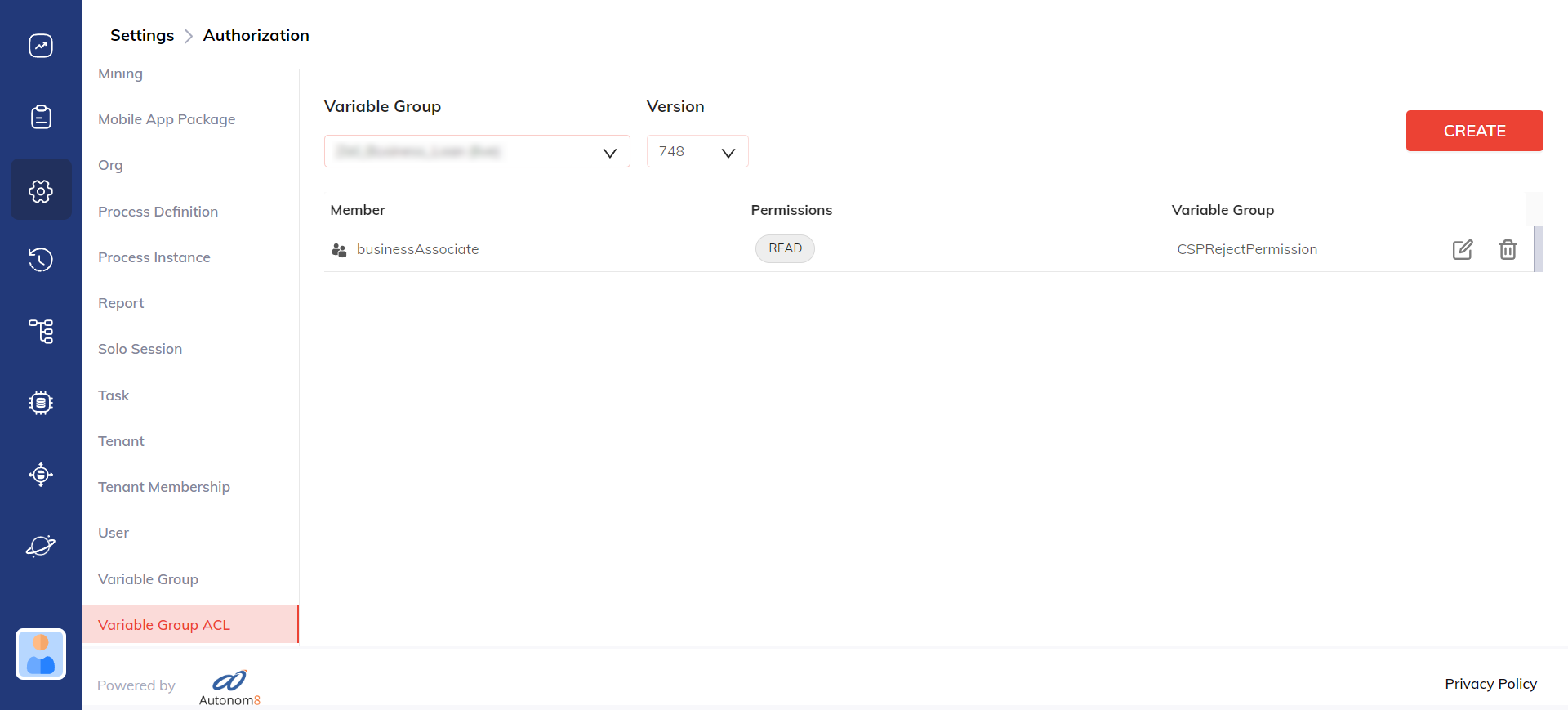
b) Users:
Or, for individual users, grant READ-only permissions directly.
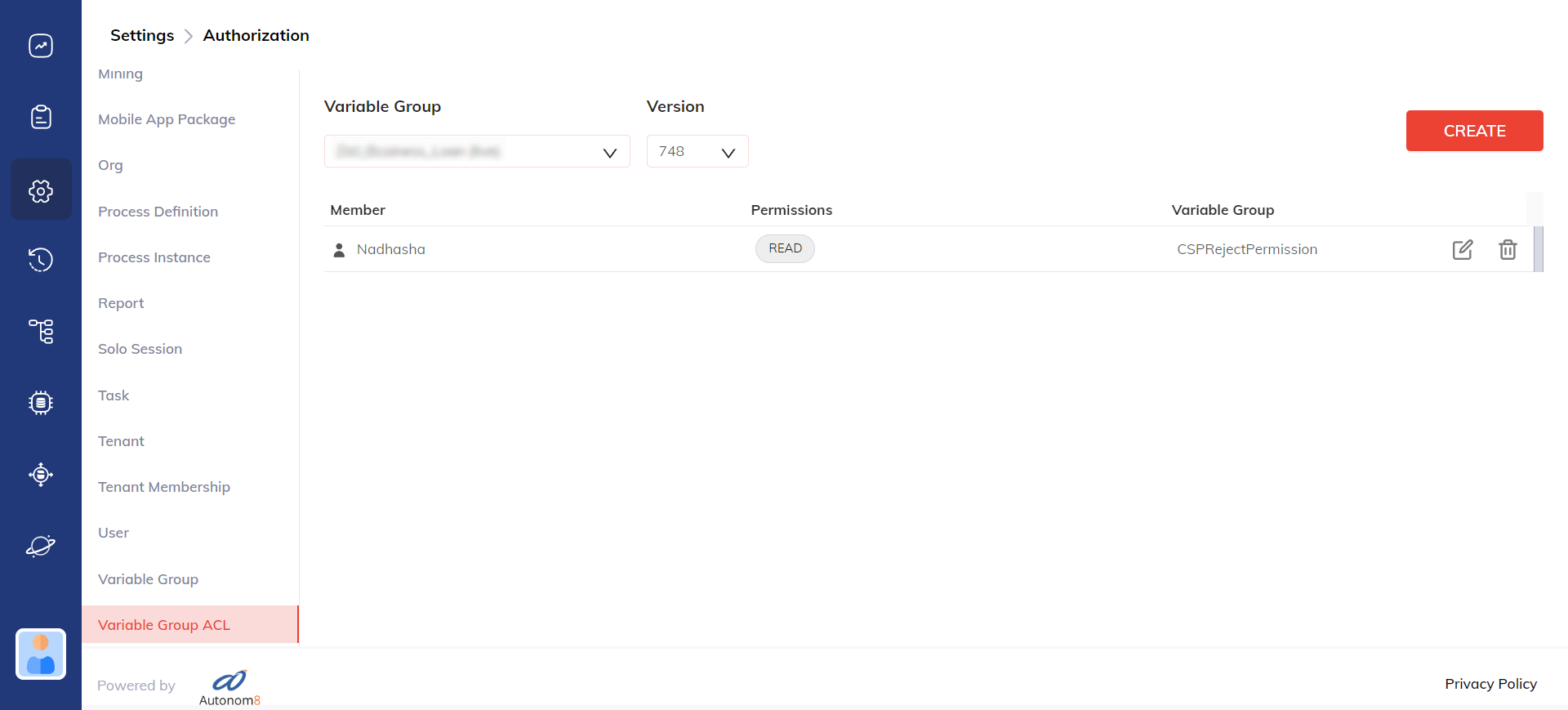
Result
Attempt by the users or members of the group to Edit the specific fields will be prohibited and result in an error message.